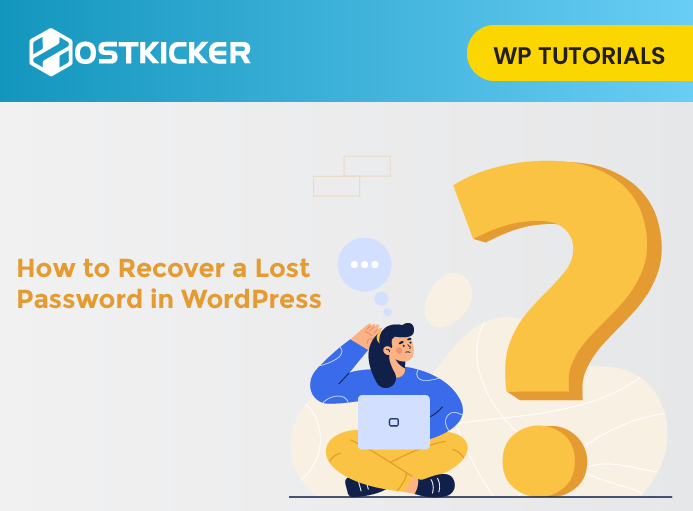How to Recover a Lost Password in WordPress
Did you forget your WordPress password? Don’t Worry, We will share How to Recover a Lost Password in WordPress.
There are many people who forget their passwords from time to time.
If you have forgotten your password and want to recover the lost password, read the text until the end. WordPress allows you to recover a lost password securely easily.
Recovering Lost Password in WordPress
To recover your lost password, Visit your WordPress login screen. Your WordPress login screen displays a Lost your password? link under the login form.

Click on the Lost your password? It will bring you to another page. Now you have to provide your WordPress username or email address details.
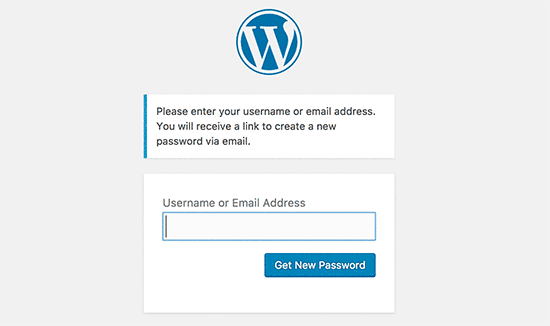
You can enter the username you use to log into your WordPress blog or the email address you have used during the WordPress installation or registration. After entering the details, click the Get New Password tab.
Once you enter the correct username or email address, WordPress will send an email to the associated email address with that account.
Now, your WordPress login screen will also display a notification “Check your email for the confirmation link.”
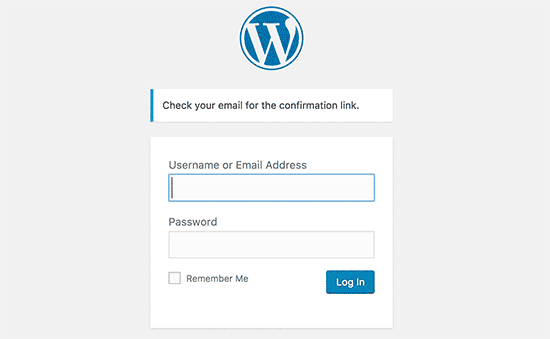
Now, check out your email inbox and search for an email with the subject [Your Blog Title] Password Reset.
If you do not notice any email, then check it in your Spam or Junk Mail folder. Once you get the email, it will contain a message similar to this:
Someone requested to reset the password reset for the following account: http://www.your-website-url.com/ Username: your-username this was by mistake, ignore the email, and nothing will occur. In case it was you, then to reset your password, visit the following address: <http://www.your-website-url.com/wp-login.php?action=rp&key=xxxyyyzzz1112223&login=your-username>
Now, Click on the second link to reset your password. This link will bring you back to your website and will let you create a new password for your WordPress website.
WordPress will also generate a strong password for you automatically. You can keep that or change that by entering your own strong password.
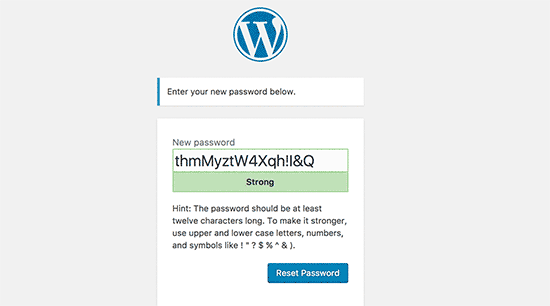
The strength indicator bar will show the strength of your password. You can create any password you want; however, we suggest you keep a strong password.
To create a strong password, you must use more than eight characters, containing upper and lower case letters, numbers, along with special characters such as ! ”? $ % ^ &.
Once you have created a password, click the Reset password tab.
After that, You will see a message something like: “Your password has been reset. Log in”.
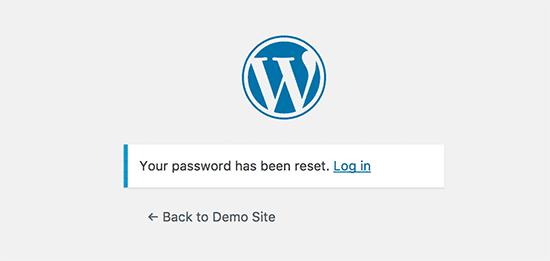
So you have successfully reset your WordPress password. Click on the “Login” link to sign in to your WordPress website.
You can also reset your WordPress password from phpMyAdmin.
We hope this write up helped you to recover your Lost Password in WordPress