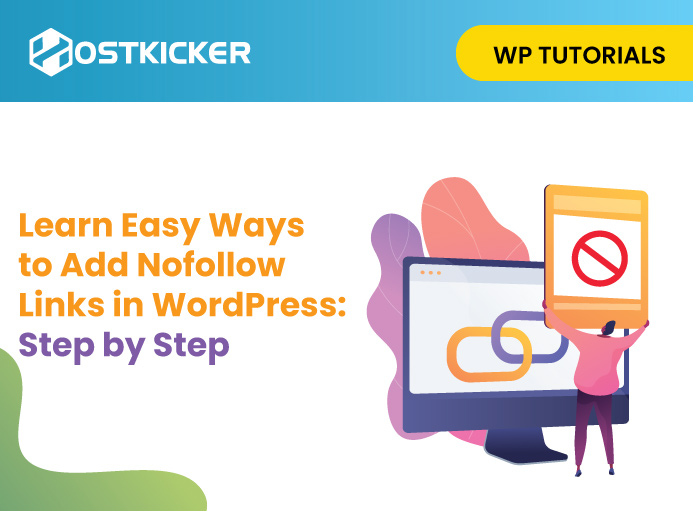Learn Easy Ways to Add Nofollow Links in WordPress: Step by Step.
Do you know how to make your external links nofollow? If not, you are missing out on a great chance to prevent the flow of your valuable link authority. In website optimization and SEO, link management plays a vital role. One effective technique in link management is adding ‘nofollow’ links to a website. Understanding how to add nofollow links in WordPress can help you manage your Site’s links more effectively and SEO-friendly.
If you are looking for an easy way to add nofollow links in WordPress, you have landed right. In this blog, we’ll walk you through the ins and outs of adding ‘nofollow’ links in WordPress, helping you maintain control over your link authority while also contributing to improved SEO.
Define a Nofollow Link. What is it, and How do they Work?
Links are a crucial search ranking factor that plays a valuable role in SEO and a website’s presence. A nofollow link contains a nofollow tag that instructs search engines on how to behave with it. This tag in a website is an HTML attribute that is added to a link, making it a nofollow link.
A nofollow tag instructs search engines to bypass or ignore the link and not to pass the link authority to the linked page when crawling a web page.
This means that when you add a nofollow tag to a link, search engines will not follow the link, preventing the flow of PageRank.
Working
Typically, search crawlers follow all links you add to your web pages, which helps them gain more details on the linked content. Also, this passes a tiny portion of
your page authority to the linked page. By adding a nofollow link, you can
prevent search engines from crawling a link.
It’s believed that adding a nofollow link can be beneficial from an SEO perspective.
However, it’s notable that, with the evolution of the search ranking system, nofollow tags are used as hints, not as directives. This means Google may or may not consider a nofollow tag.
When are nofollow links used in a website?
After knowing that a nofollow link passes link authority to the linked website, you might want to nofollow all the external links to prevent the flow of your Site’s authority. However, it is not a suggested method. External links are valuable from an SEO point of view as they help search engines understand how your web page is linked to other websites on the internet. Therefore, it’s recommended that you use the nofollow link wisely on your website. Also, make sure you do not add a nofollow link to your internal links. This will hamper your Site’s SEO.
There are several situations where you may use a nofollow link. Some are as follows:
Preventing Spam: A nofollow link helps you prevent spam on blogs and websites. By making user-generated links no follow, you can discourage spammers from stealing your PageRank.
Paid and Sponsored Links: If you add advertising and sponsored links on your Site, making them nofollow can help you ensure that search engines bypass these links when determining search ranking.
User-Generate content: If you allow user-generated content on your Site, making it nofollow can help you lower the risk of low-quality links negatively affecting your Site’s SEO.
Controlling PageRank Flow: By using nofollow links, you can have control over how your web page or website’s authority is distributed. A nofollow link allows strategic management of where and how PageRank flows within a site.
Easy ways to add nofollow links in WordPress
There are two major ways to insert nofollow links in WordPress that are as follows:
- Adding nofollow links in WordPress Manually
- Adding nofollow links in WordPress using the WordPress Plugin.
Adding nofollow links in WordPress Manually
Manually adding a nofollow link in WordPress is a simple and easy process. In WordPress, there are two editors, i.e., Gutenberg and Classic editor. Since many people still use the classic editor, here we’ll discuss both methods to manually add nofollow links in WordPress.
Manually Adding nofollow links in WordPress in Classic Editor
- Log into your WordPress and click on the ‘Page’ where you would like to add a nofollow link.
- Select the anchor text where you want to add a link.
- Then, Insert the link to the anchor text simply like you add a link to your web page.
- Once done, click on the text tab in your classic editor.
- Now, look for the HTML part that contains your anchor text.
- When there, simply add the rel= “nofollow” to the link.
- Once done, go back to your visual editor, and that’s it. You have successfully created a nofollow link in WordPress.
Manually Adding nofollow links in WordPress in Gutenberg Editor.
- Log into your WordPress and click on the ‘Page’ where you like to add a nofollow link.
- Then, select the anchor text where you want to add a link.
- Now, choose the link symbol to add the link to your selected anchor text.
- After this, select the three dots next to the link symbol and click on ‘edit as HTML.’
- When there, simply add the rel= “nofollow” to the link.
- Once done, go back to your visual editor by clicking on the three dots again.
- This will take you back to the standard visual editor. That’s it. You have successfully created a nofollow link in WordPress.
Adding nofollow links in WordPress using a WP Plugin.
Now that you have learned easy ways to add a nofollow link in WordPress manually, here’s how you can do this using a plugin. Although the manual process is also straightforward, a plugin will ease your process even further and free up your time for other customizations.
There are several WordPress plugins that let you add a nofollow link easily by eliminating the need to edit the HTML code. Here are some popular plugin options:
1. All-in-One SEO Plugin
It’s an easy-to-use plugin that lets you add nofollow links in WordPress using WordPress Plugin in a straightforward manner. The plugin comes in paid as well as free versions. For this, you can proceed with the free version.
Download and activate the All-in-One SEO Plugin on your Site. If you are not aware of how to do it, you can follow our easy guide on how to download the WordPress plugin. Once you install and activate the plugin, proceed with the below-mentioned steps based on which WordPress editor you use.
Steps to follow If you are using a Gutenberg editor in WordPress.
- First, proceed to the blog post to which you would like to add a nofollow link.
- Select the anchor text & then click on the link icon from your post editor.
- This will open a link box where you can add a link and where you’ll see several link customization options.
- Simply add the link and toggle on the ‘Add nofollow to link’ option and other options you like.
- Once done, click on the arrow tab to return to your post editor.
- That’s it. This will successfully make your selected link a nofollow link.
Steps to follow If you are using a Classic editor in WordPress.
- To proceed with the classic editor, head to the blog post to which you would like to add a nofollow link.
- Select the anchor text, & then click on the link icon from your post editor.
- Now, add the link you want to make nofollow and click on the setting icon.
- This will open a link box where you’ll see several link customization options.
- You can look for the ‘Add nofollow to link’ option and toggle it on with other options you like.
- Once done, click on the ‘add link option’ provided at the bottom. This will take you back to your post editor.
- That’s it. This will successfully make your selected link a nofollow link.
2. Yoast SEO Plugin
If you use the Yoast SOE plugin on your Site, you can also use it for inserting a nofollow tag in WordPress using its advanced settings.
3. Title and Nofollow links
Title and Nofollow Links is a WordPress plugin that is easy to use and allows you to add a nofollow link in WordPress. It provides you with a nofollow option while adding the link in a WordPress post. However, it’s notable that the plugin is compatible with WordPress Classic editor. If you still use Classic editor in WordPress, you can process with the plugin.
How to make all External links Nofollow in WordPress
If you desire to make all your external links nofollow links, you can use the ‘External Links’ plugin by WebFactory Ltd.
This plugin will automatically add the nofollow tag to all your external links in the WordPress website, including posts, pages, sidebar, and navigation menu.
- For this, download and activate the ‘External Links’ plugin on your Site.
- Navigate to the plugin from your admin dashboard.
- Now look for the option that says ‘Set Follow or Nofollow.’ Once there, from the dropdown menu, select the nofollow option.
- Then, click the ‘Save changes’ tab to store your settings.
- That’s it. The plugin will not make all your external links nofollow.
How do you check a nofollow link on a webpage?
Up until now, you may have explored and understood the easy ways to add nofollow links in WordPress.
Now, you may want to determine whether a link is nofollow or not. This is simple. You can easily do this either from your browser or using nofollow tools.
Using Browser
- Open a web page on which you want to test a nofollow link.
- Now, right-click on the link and click on the inspect option.
- This will split your page into two sections.
- In your right section, you can determine whether it is nofollow or not in the HTML code.
- To determine all the nofollow links on a web page, click anywhere on the web page and press Ctrl+F.
- Then, type ‘nofollow’ in the field. This will highlight all the nofollow links on that web page.
Using Tools
You can also use the free extension of Moz and Nofollow to determine nofollow links.
- If you use Moz, it highlights all the nofollow links on a web page in a single click.
- If you use the NoFollow extension, it highlights the nofollow links in a red dotted box.
Besides these, you can also use the free tool Varvy. This tool helps you discover the number of nofollow links on a particular webpage.
- If you want to use the Varvy tool, you simply need to enter the page URL for which you want to check nofollow links and enter the ‘check’ tab. This will provide you with the number of nofollow URLs.
Take control of your Site’s links to boost SEO!
Understanding how to add ‘nofollow’ links in WordPress is a valuable skill for website owners. It enables you to control the link flow on a site and improve its user experience, as well as SEO.
Whether you’re managing user-generated content, sharing sponsored links, or simply safeguarding against spam, the ease of implementing “nofollow” links in WordPress opens up a world of possibilities. With a few simple steps, you can strike a balance between promoting relevant content and protecting your Site’s position in the search engine results. Here, we’ve discussed easy ways to insert nofollow links in a WordPress website, i.e., manually and using the plugin. So, go ahead and leverage this straightforward technique to enhance your WordPress website and improve its overall performance.
Hope this guide has helped you learn easy ways to add nofollow links in WordPress.