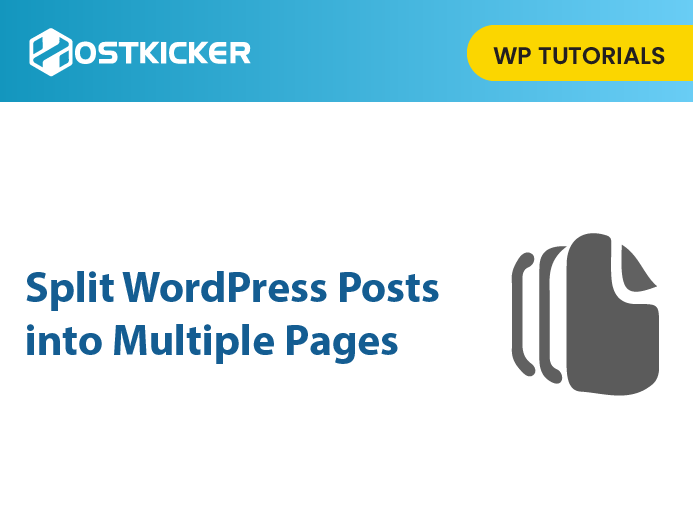How to Split WordPress Posts into Multiple Pages
Is your post too long, and do you want to split it into multiple pages? This article will discuss how to split WordPress posts into multiple pages.
It is easier for visitors to read articles and navigate different sections of your site if you divide long content into multiple pages.
Read the article until the end to break pages into several pages.
Why Splitting WordPress Posts into Multiple Pages?
Firstly, posts that are too long may bore readers and make it difficult to understand everything at once. This may affect your site’s performance since readers may leave sooner.
Secondly, poor readability disturbs readers and takes them away from the content. In contrast, great readability gives them a nice user experience and holds them to the content, which can positively affect your site.
Therefore, you must ensure that your WordPress site has readable content in order to optimize it. Moreover, splitting your content into smaller sections can make it easier for your audience to read and navigate different sections of the content.
In simple words, post pagination can improve your content’s readability and help readers digest/ understand your content easily.
In addition, it can help increase page views, reduce bounce rate, improve user experience and boost SEO.
We are now moving on to the methods to split posts into multiple pages. Here, we will discuss breaking posts with and without a plugin. Let’s get started.
Method 1. Split WordPress Posts without a Plugin
By default, WordPress comes with functionality that allows splitting a long post or page into smaller sections.
On the basis of the editor you are using, you can split posts/ pages in different ways.
Block editor
If you use a block editor, then you must be aware of the different blocks it contains. The block editor also includes a Page Break block which can split post/page into multiple pages.
First, you have to edit or add a new post to add a Page Break block to your content.
Then, click the plus (+) tab where you want to add a ‘Page Break’ block to split your content.
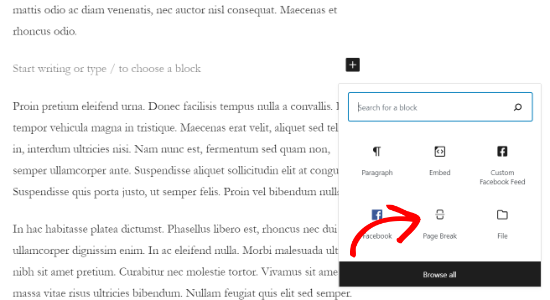
Now, you will notice a page break line in your content displaying where the pagination will appear.
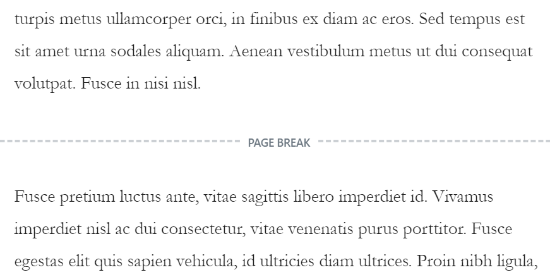
Note: you can use as many Page Break blocks as you want to split your content into multiple pages.
Classic editor
If you use the classic editor, then you have to add a tag in your text view to split your content.
To do that, You have to use the <!––nextpage––> tag in the content area of the post/page.
First, edit any blog post and then switch to the ‘Text’ view to add the tag where you want to split the content.
For example, if you have a lengthy post and want to split it into multiple pages. Then, add the above tag after the paragraphs where you want to have a page break.
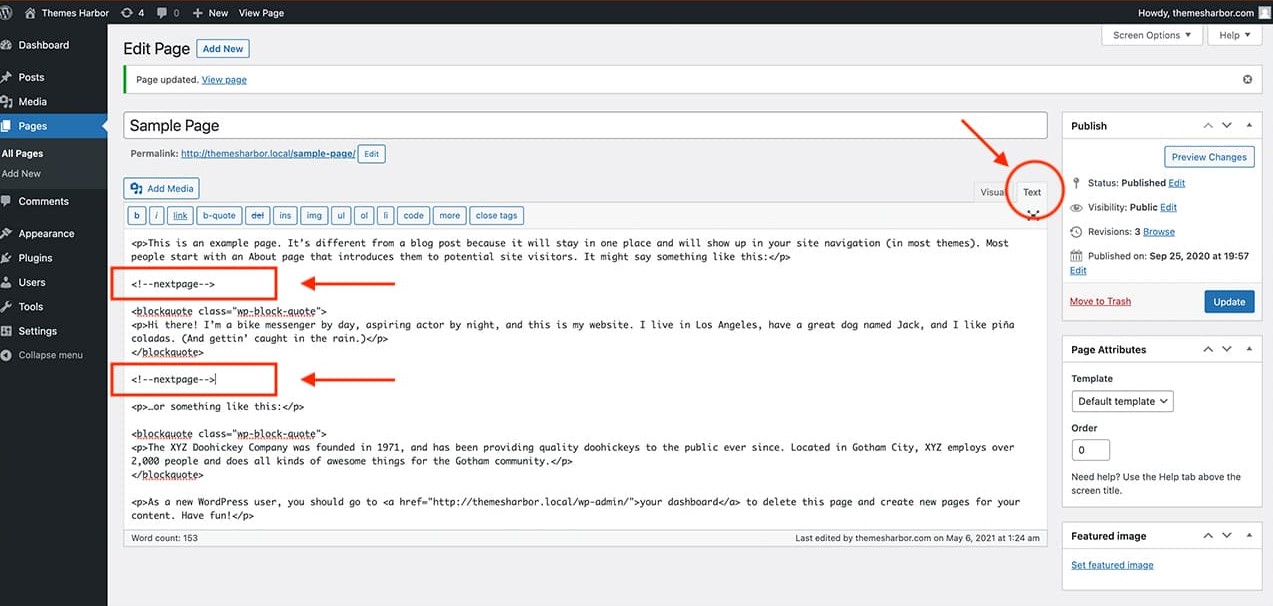
After that, you can preview and publish your post. You will notice post pagination at the bottom of the content.
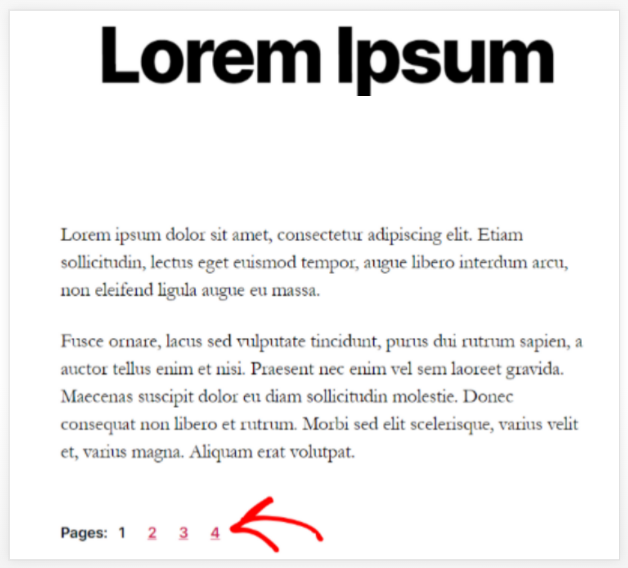
Note: Your WordPress Theme must support the page links feature.
When Page Break does not work
If you don’t notice the page separation in your content even after using the Page Break block in Block editor or the Page Break tag in Classic editor, it’s maybe because your theme does not support these functionalities.
You can fix it by talking to the theme developer, or you can do it by using plugins.
Method 2. Split WordPress Post into Multiple Pages with a Plugin
Using a WordPress plugin is another option for dividing lengthy content into various pages.
The default functionality of splitting pages does not automatically split your posts or pages, and you have to do it manually.
A plugin allows you to set an automatic page break when specific criteria are met.
You can use the Automatically Paginate Posts plugin to split lengthy posts into multiple pages. It is a free plugin that is easy to use and compatible with many WordPress themes.
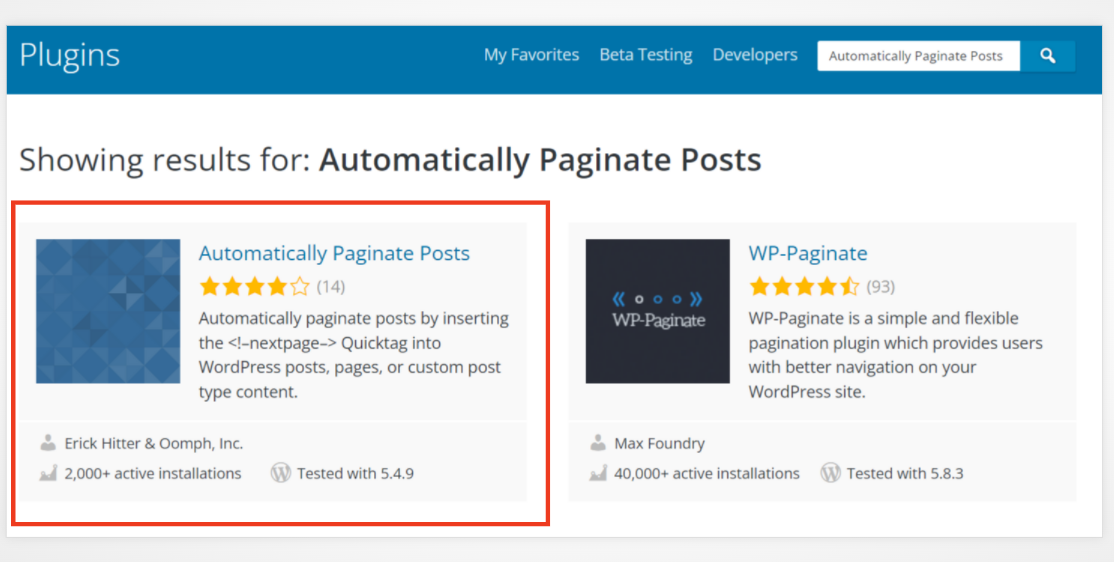
To start, you have to install and activate the plugin on your WordPress website. If you face difficulties installing the plugin, you can see our tutorial on installing a WordPress plugin easily.
After activation, visit the Settings » Reading and then go to the ‘Automatically Paginate Posts’ menu.
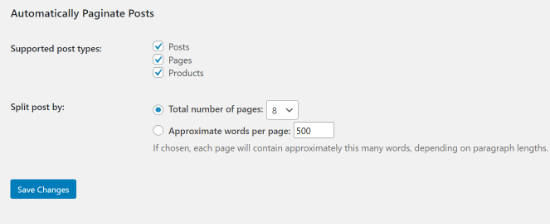
On the next page, you have to select the post types to split into several pages. Then, select whether you want to split posts by the total number of pages or according to the words per page.
After adjusting the settings, click the ‘Save Change’ tab to store your changes.
Now, the plugin will automatically split your content according to your settings.
Note: You can also add page breaks to your content while using the plugin.
To conclude- A lengthy post can reduce the readability of your content that can negatively affect your SEO and user experience.
You must split your WordPress post or pages into several pages to improve your readability. We hope this tutorial helped you to split WordPress posts into multiple pages.