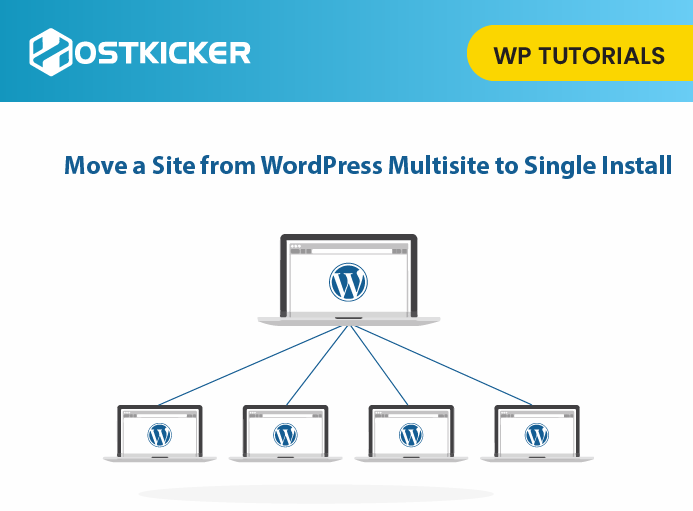How to Move a Site from WordPress Multisite to Single Install
Are you finding an easy way to move a site from WordPress multisite to a single install? If so, go through the article to learn the easiest way.
When a single website outgrew your multisite network, you may wish to move it to the single install.
In this post, we’ll share how you can easily move a site from WordPress multisite to its single install while keeping SEO rankings and all your content.
What is WordPress multisite?
WordPress Multisite is a simple and efficient way to connect and manage multiple websites in one place. You can create many websites with a single WordPress installation.
Combining many websites into a single WordPress install offers website owners many advantages. Like, you can share your data, users, and installed plugins and themes across all the websites you have in the multisite network. In addition, it gives you more control, saves you time, and you can quickly access your websites by logging in a single time.
Why move a site from WordPress multisite?
There are times when your single website outgrew your multisite network, and a single-site WordPress installation may be the best option for it.
In addition, You can give your sites room to grow and gain more success.
There may be other reasons behind it. Such as, you don’t want to share a database of users with other sites, or maybe you want a separate hosting environment for it, or you are moving out of someone else’s multisite network to your own WordPress installation.
Now, Let’s work on the way to move out of your site.
Step 1: Create a BackUp
Since you are going to make critical changes to your WordPress multisite, a single mistake could waste everything. Therefore, before starting the process of exporting a single website from your multisite network, you must create a backup of your site.
Step 2: Let’s Get Started
As you are moving from a multisite network to a single install, you will need a new domain name.
Therefore, you will have to register a new domain name first and then add it to your hosting account.
We suppose you already have a domain name where you want to install your single site. If not, get it done first.
After getting a domain name, install a separate WordPress for your new single website.
After that, let’s move on to the next step.
Step 3: Exporting a Single Site from Multisite Network
WordPress has an in-built import/export functionality for data transfer. This works similarly in multisite as it does on a single site install.
Using the default export tools on WordPress multisite, we will export data from a WordPress site.
For that, log in to the site’s admin dashboard, which you want to move, and then click on Tools » Export options. Next, Check all the content provided there, and click on the Download Export File tab.
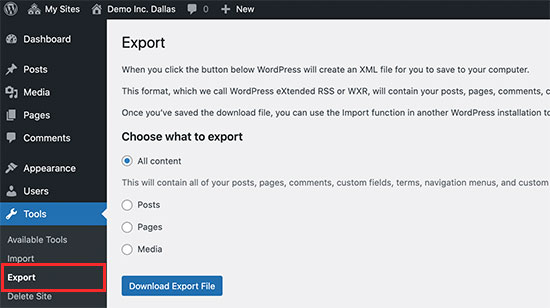
WordPress will create an XML file containing all your data and then send it to your browser for download. Please save the file on your computer as you will need it later.
Step 4: Importing Child Site to New Domain
After exporting your data, log in to the WordPress admin dashboard on the new location (where you want to move your child site).
Now, go to the Tools » Import options. On the next screen, WordPress will display different import options.
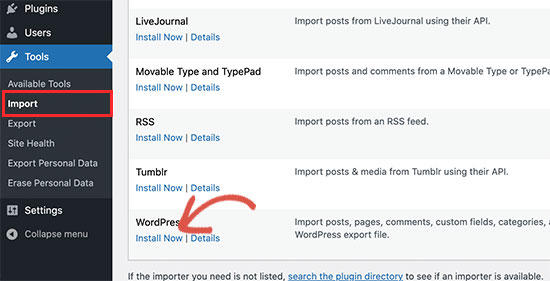
Click on the ‘Install Now’ link from the given options under the ‘WordPress.’
After that, Wait till the importer is installed on it and then click on the ‘Run Importer’ link under the same ‘WordPress.’
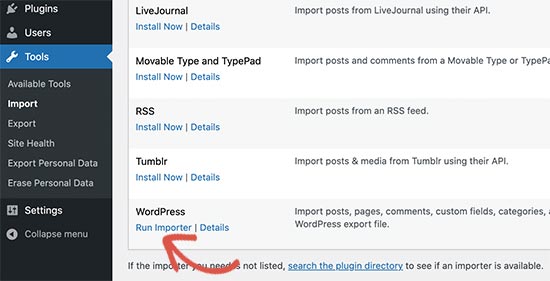
On the next page, you have to upload the WordPress export file you downloaded in the earlier step from WordPress multisite.
To do that, click the Choose file tab to select the file from your computer and then click the ‘Upload file and import’ tab.
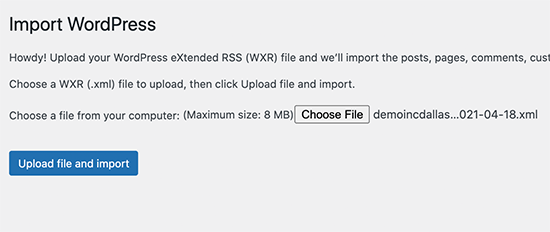
After that, WordPress will ask you to assign authors. You can import users as well or create a new user. If you do nothing, WordPress will import all users itself. You can leave it if you don’t want to change authors.
Then check the Import Attachments option under the assign author option so that WordPress can download images from your posts and pages.
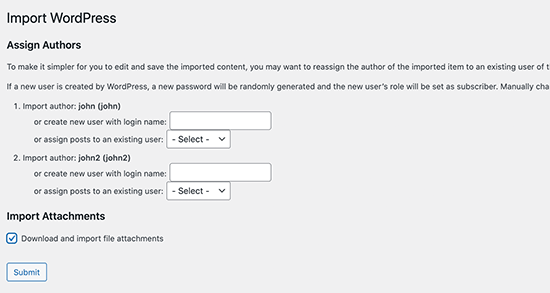
After that, click the ‘Submit’ tab, and WordPress will start importing your content.
Depending on its content, this may take up some time, and you will notice an ‘All done, Have fun’ message when it gets completed.
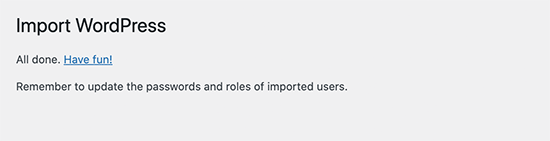
That’s it. You have successfully imported data from WordPress multisite network to a single WordPress install.
Step 5: Setting up Redirection
If you were using directory structure or subdomains in your WordPress multisite, then you have to set up redirects to forward users arriving at your old domain name to the new domain.
But, if you were using custom domains for every site in your WordPress multisite, then you don’t have to set up any redirection.
You can set up redirection in two different ways. First, you can use a WordPress plugin, and second, you can edit your .htaccess file in WordPress.
We’ll discuss both methods, and you can use the one that suits you best.
Note: Your old site on the multisite network and your new site on the new domain should have the same permalink structure.
Method 1. Setting up Redirects using Redirection Plugin
To start, install and activate the Redirection plugin on your WordPress Multisite network.
You can Activate a plugin on your multisite network, or you can log in as Super Admin on your child site and activate the plugin for that particular site only.
Then, you have to go to the admin area of the child site for which you want to set up the redirection.
Redirecting from Subdomain to New Domain
Redirection plugin can direct a domain name to another domain name easily.
Visit the Tools » Redirection page and click on the ‘Site’ menu.
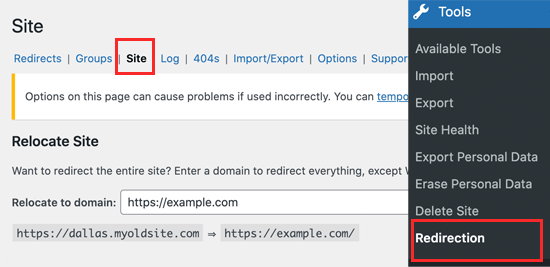
Then, add your new domain name and click on the ‘Update’ tab to save your changes.
The plugin will now redirect all your site users to your new domain name.
Redirecting from Directory to New Domain
If your multisite uses a directory-based URL structure, then the Redirection plugin can easily redirect it to your new domain.
Visit the Tools » Redirection page on your subsite, and click on the Add New tab at the top.
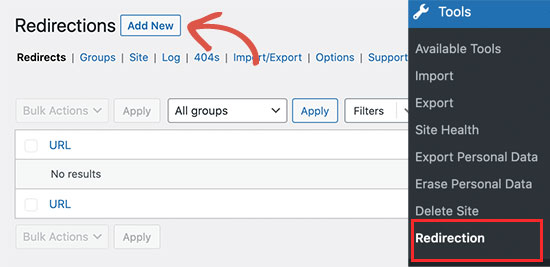
On the next screen, the Redirect setup form will appear. You have to fill out the form:
Source URL: ^childsite/(.*)$
Target URL: https://example.com/$1
You have to change ‘URL Options / Regex’ to Regex and then click on the Add Redirect tab to save your changes.
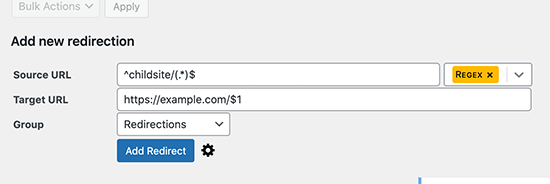
Now, you can visit your subsite to see the redirects in action.
When you visit your subsite, you will be redirected to your new domain.
Method 2. Setting up Redirects Using .htaccess file
To set up redirects using the .htaccess file, you have to write redirect rules to your .htaccess file in your WordPress hosting account or CPanel for your multi-website network.
Subdomain to New Domain Redirect
For subdomain installations, you have to use the following code in the .htaccess file of your WordPress multi website.
Options +FollowSymLinks RewriteEngine on RewriteCond %{HTTP_HOST} ^subdomain.example.com$ [NC] RewriteRule ^(.*)$ http://www.example.net/$1 [L,R=301]
The above code will redirect visitors coming to any page on the subdomain to your new domain.
For instance: visitors coming to subdomain ‘example.com’ will redirect to the new domain ‘http://www.example.net.’
The $1 symbol at the end of the URL makes sure that your visitors land on the same page they ask for.
Redirecting From Directory to New Domain
For directory-based multisite installations, you have to paste the given code in the .htaccess file of your WordPress multi website.
Options +FollowSymLinks RewriteEngine On RewriteRule ^childsite/(.*)$ http://example.net/$1 [R=301,L]
The above code will redirect the visitors coming on subdomain http://www.example.com/childsite/ to new domain http://example.net. The $1 symbol will ensure that your users land on the same page or post they ask for.
Note: Replace childsite and example.net with the name of your subsite and its new domain.
To conclude- Moving your site from WordPress multisite to single install can give your sites room to grow and gain more success. You can easily move a site from WordPress multisite to a single install by using WordPress in-built import/export functionality.
We hope this write-up helped you move a site from WordPress multisite to a single install. If you liked this, you might also like to read another article on how to move a WordPress site to a new domain.