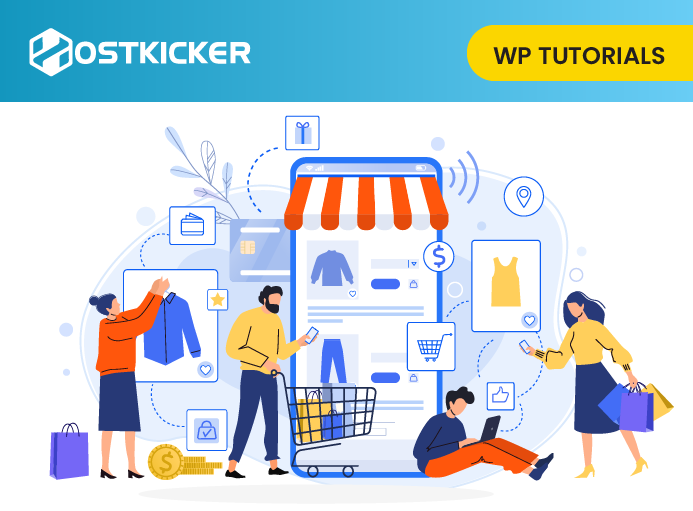How to Create a Coupon Site in WordPress
Do you want to create a coupon site in WordPress?
Customers can find discounts and deals online with coupon sites while you make money through affiliate commissions.
In this post, we share how to create a coupon website in WordPress easily.
What does a Coupon Site mean?
Coupon sites are affiliate marketing websites that help customers search for coupons and deals.
Affiliate marketing and partnerships allow these websites to make money online. This means that these sites earn a commission each time when a user buys anything using their coupon code or clicking on their affiliate link.
The popularity of these coupon sites is growing rapidly with the rise of online shopping.
So, let’s move ahead to create a coupon website in WordPress easily.
Getting Started with Your Coupon Website
To create a coupon website, you will need:
- A domain name- This is your website’s address (e.g., Hostkicker.com).
- A hosting account for your website- It will store your website files.
We suppose that you already have a domain name and WordPress hosting account.
Now, from your hosting account login to your WordPress dashboard. Now follow the steps given below.
Setting up a Coupons Site in WordPress
After logging into your WordPress admin dashboard, you have to install and activate the WP Coupons plugin. You can see our tutorial on how to install a WordPress plugin for more details.
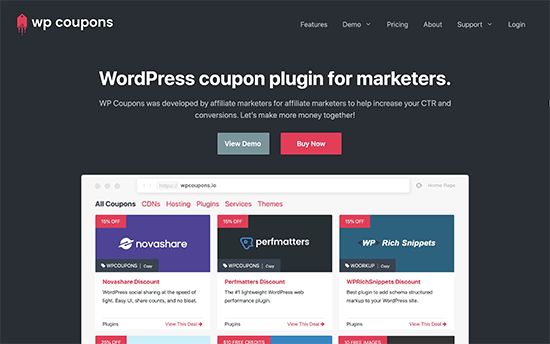
After activation, you have to Coupons » Add New page to create your first coupon.
Then, add a title for your coupon and a detailed description in the content area.
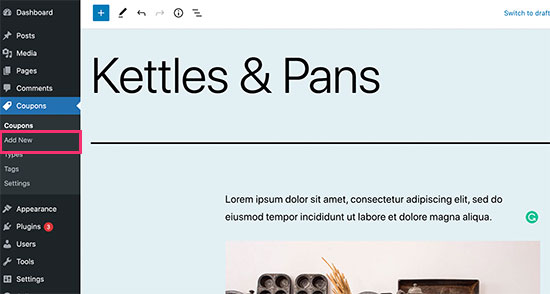
After that, scroll down to the bottom of the editor, where you will see a ‘WP Coupons Details’ box. Now, you have to enter your coupon code, affiliate URL, call to action, expiration date, and more into the box.
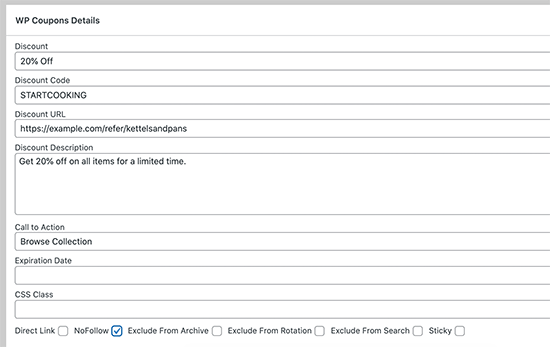
Then, select a featured image for your coupon and you can save the changes or publish your coupon.
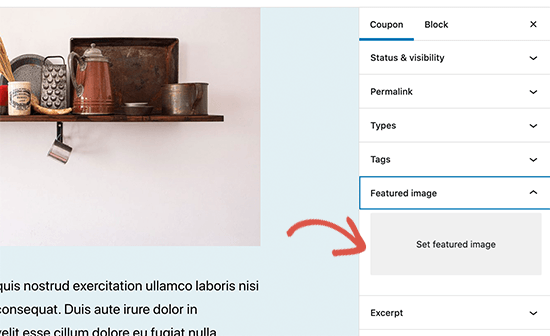
You can add more coupons by following a similar process.
We suggest using the same size images for all your coupon featured images.
After adding a few coupons, you can go to the coupons archive to view all your coupons.
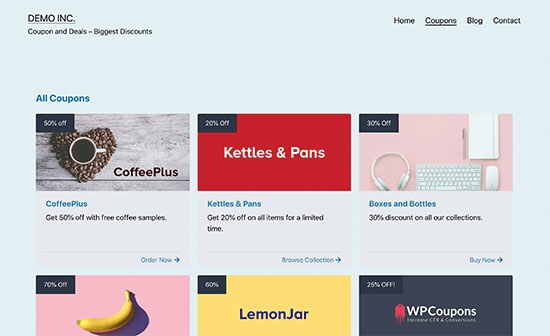
WP Coupons creates a coupon page on your WordPress website automatically, with a URL similar to this: https://example.com/coupons/
Moreover, you can click on the title of a coupon to see the single coupon page with a full description.
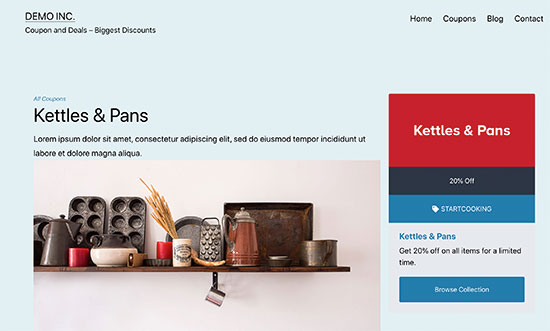
Displaying Coupons on Your WordPress Website
WP Coupons lets you use the coupons archive template to show all your coupons by default.
But, you may want to show your coupons on some other page, or the default template may not be compatible with your WordPress theme.
You can disable the default coupon archive page by visiting the Settings » WP Coupons. Then, turn off the ‘Enable Custom Template under the Coupon Archive tab.’
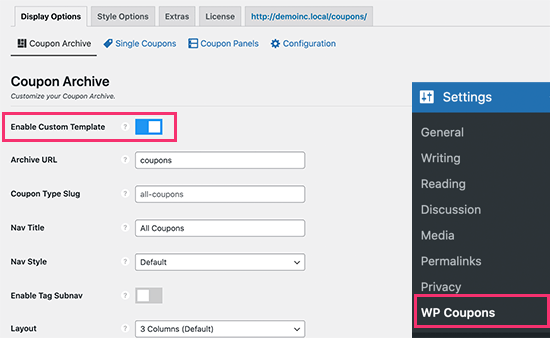
After that, you can use the [wp_coupons] shortcode anywhere you want on your WordPress site to show all your coupons.
You can edit a blog post/ page where you want to display your coupons. Click the (+) add block tab and the shortcode block to your content area on the post edit screen.
Then, copy and paste the [wp_coupons] shortcode inside the block settings and publish or update your settings.
See how it looked on or site.
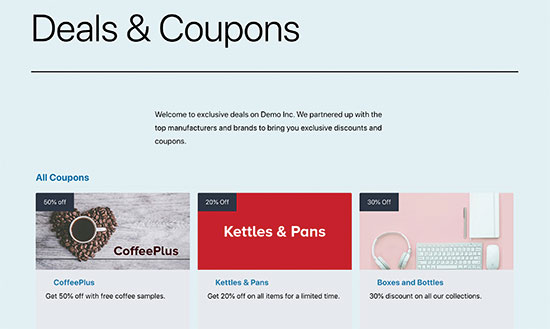
Displaying Individual Coupons in a Post/ Page
You can also display a single coupon inside your WordPress pages and posts using WP Coupons. You can also use this feature when you are writing content to promote a specific product.
To display a single coupon, visit the Coupons » Coupons page and click the Edit link under the coupon you want to add to a page or post.
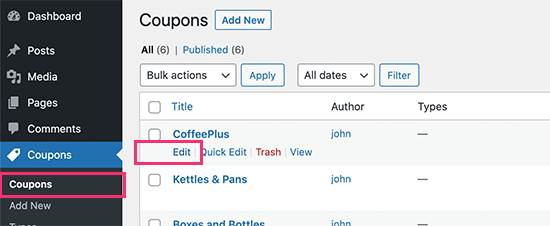
Then, on the Coupon edit screen, look for the ‘WP Coupons Details’ box. After that, you will notice a shortcode at the bottom of the section. Simply copy this shortcode.
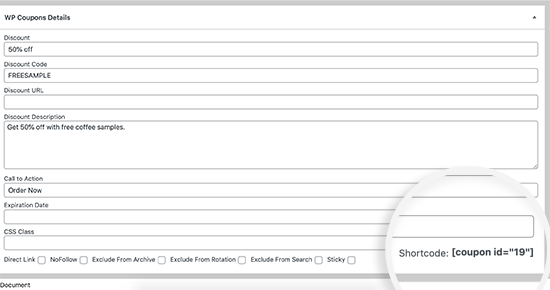
Then, edit the post/page where you want to show the coupon. Click the (+) add block tab and select the Shortcode block on the post edit screen.
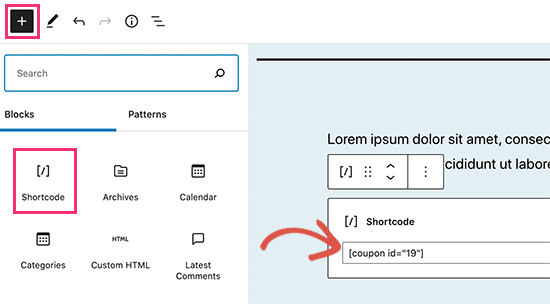
Now, paste the shortcode you copied in the earlier step and save your post or page.
To see your shortcode in action, you can preview your content.
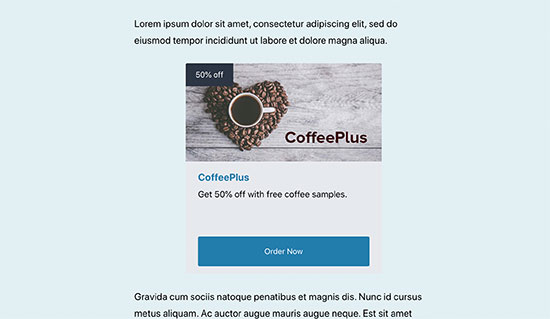
Display Coupons in a Sidebar Widget
You can display coupons in WordPress sidebar widgets in two ways with WP Coupons.
To display a random coupon in your sidebar, visit the Appearance » Widgets page and then add the ‘WP Coupons Widget’ to your sidebar.
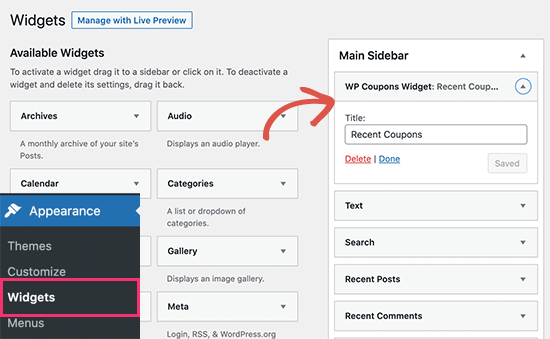
You can also give a title for your widget. After that, click on the Save tab to store your settings.
You can now preview the widget to see it showing a random coupon in the sidebar.
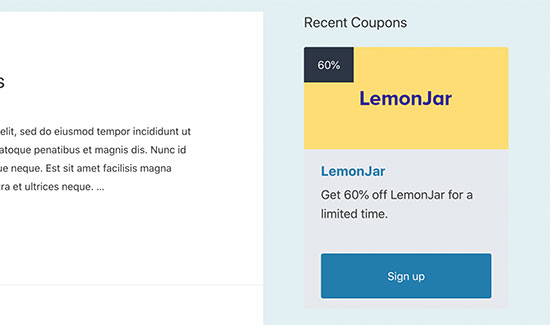
Now, To display specific coupons in your sidebar, you can use the shortcode method.
You have to add the ‘Text’ widget to your WordPress sidebar and then add the [coupon id=” 19″] shortcode in the text area.
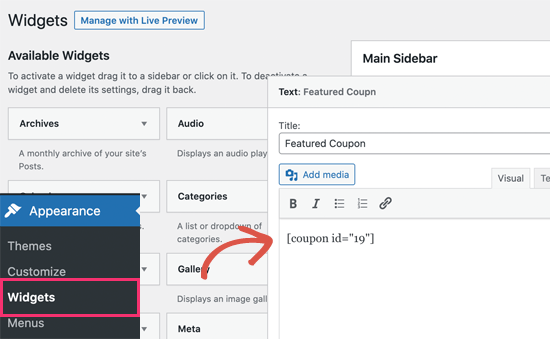
Note: Don’t forget to replace the id with the ID of your coupon.
You can easily find a coupon shortcode by clicking the edit link of the coupon, as discussed in the earlier steps.
To show multiple coupons in your sidebar, you have to add multiple shortcodes with the coupon IDs. See how it looks on ours site.
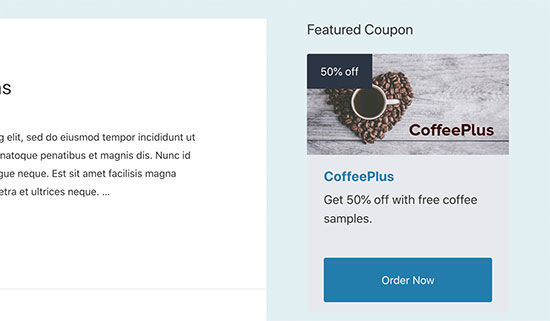
Changing The Coupons Style
You can choose colors and styles for coupon grids and panels with WP Coupons.
To do that, visit the Settings » WP Coupons page and switch to the Style Options menu.
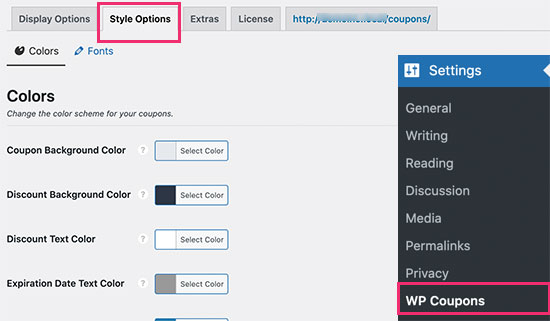
After customizing the styles, make sure to click on the Save changes tab to store your settings.
To conclude- Coupon sites are affiliate marketing sites that make money online by providing coupon codes or affiliated links that help customers find discounts and deals.
We hope this post helped you to create a Coupon Site in WordPress. If you liked this article, you may also want to see another tutorial on how to create a video membership site in WordPress.