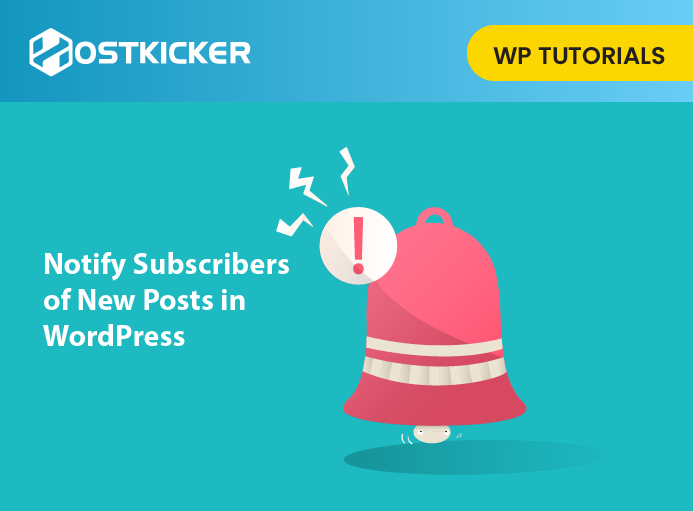How to Notify Subscribers of New Posts in WordPress
This write-up will explain how to notify subscribers of new posts in WordPress?
Notifying your subscribers about the new post may help you connect with the users, bring them back to your site, and convert them into your subscribers.
To know how you can notify about the new posts published on your WordPress site, read the article till the end.
Why Notify Subscribers about New Posts in WordPress?
About 70% of the visitors on any site will never return, which affects your web traffic. By notifying subscribers about the new post published on your site, the subscribers may likely return and read it.
This will help you to build a strong relationship with your subscribers.
For example, if you own online stores, notifying subscribers about new posts and products will help you turn them into loyal customers.
Moreover, it will help you maintain web traffic on your site and boost your site ranking.
You can inform subscribers of your new posts on your site by different methods. Let’s explain one by one.
Method 1. Using Constant Contact to send New Posts to Email Newsletter Subscribers
One of the best ways to inform your subscribers about the new blog post on your site is by using your email list.
However, If you have not started your email list, you need to choose the right email marketing service provider.
We suggest using Constant Contact, as it is one of the best email marketing services.
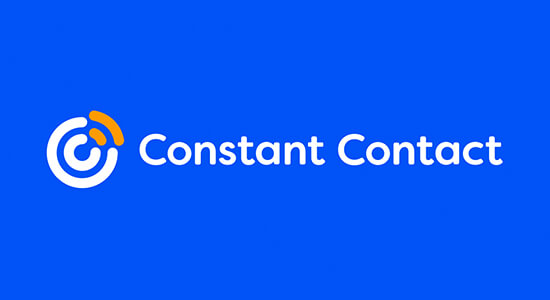
It is easy to use and is the most friendly email marketing service. With this, You will get simple tracking and reporting, segmentation, social media sharing tools, a free image library, unlimited emails, and more.
Plus, it provides unmatched customer support over channels like phone, live chat, email, and more.
Constant Contact includes all the tools you will need to inform your new posts to your email newsletter subscribers. You can even fix your new post directly into the email.
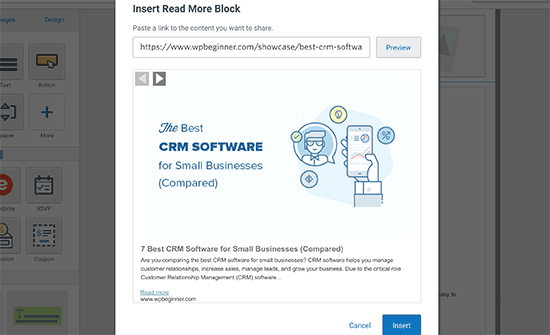
The process will be the same if you use other email marketing services such as HubSpot, Drip, ConvertKit, or something else.
Method 2. Using Sendinblue to send an Automatic RSS Email to Your Subscribers
The RSS feeds in WordPress is a technology built to send out updates regularly whenever you publish a new blog post or article.
It works by publishing your recent content into an XML document which by itself is not very readable to humans.
However, you can use the RSS feed on your site to send out an email automatically whenever a new article/blog post is published. Meaning you don’t need to create an email newsletter each time manually.
For this, we suggest using Sendinblue. Another popular email marketing service offers a forever-free plan to send 300 emails per day and supports unlimited email contacts.
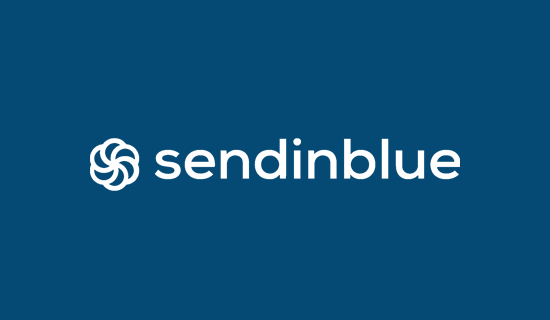
Using this, You can create email workflows easily, send transactional emails, and determine the best time to send emails.
First, To create an account, you have to visit the Sendinblue website. Click on the ‘Sign up free’ option to set up your account.
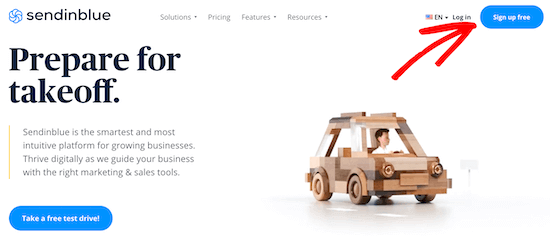
Then, you have to enter your email and password to create an account.
On the next screen, enter your details and then click the ‘Next’ option.
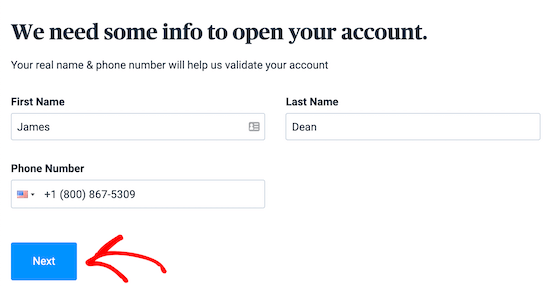
After that, you have to select your plan.
For now, we are selecting the Free plan but can upgrade to a pro plan.
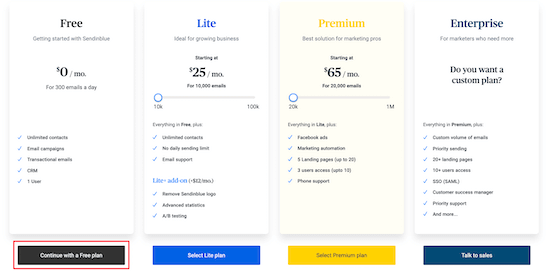
When the account is created, you will reach your Sendinblue dashboard.

Now, click the ‘+’ plus option from the top navigation menu.
Then select the ‘Integrations’ menu option under that.
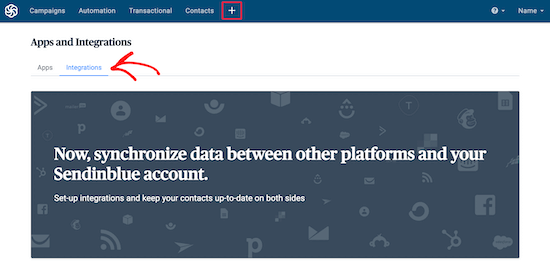
Type ‘RSS’ in the search bar, and you will see the RSS campaign option.
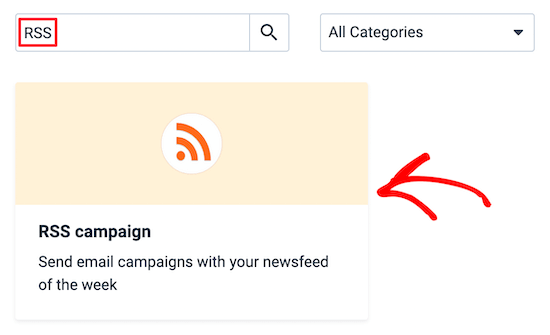
Now, click on ‘RSS campaign.’ Then, you have to name your integration and click on the ‘Create integration’ option.
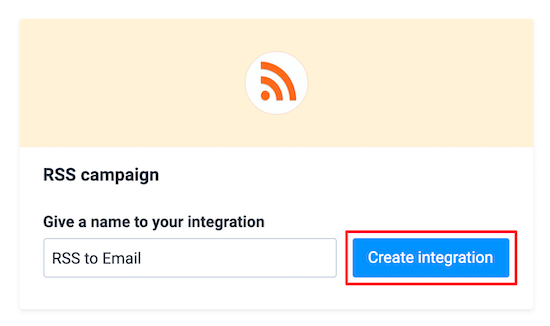
Now you have to configure your integration settings.
First, enter your RSS feed URL. In WordPress, your website publishes an RSS feed. Add /feed/ at the end of your site’s address to find your RSS feed. Then click on the ‘Load RSS feed’ option. You will receive a confirmation once loaded successfully.
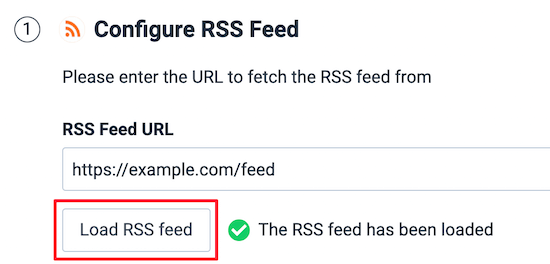
Then, scroll down your RSS feed and click the ‘Continue’ option.
After that, you have to select the email design. You can use the default template or choose your own email template you have already created.
We suggest the default template since it is already set up.
Then click on the ‘Confirm email template.’
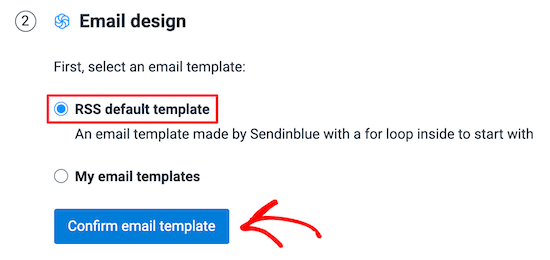
After that, you have to select the email list you want to send the RSS email. Choose your list from the drop-down and click the ‘Continue’ option.
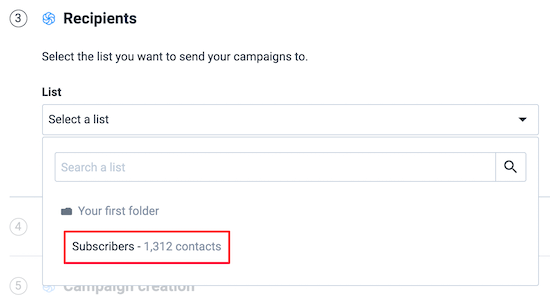
After that, you can customize your campaign settings.
First, enter the ‘Campaign Name.’ It will help you remember what the campaign is for.
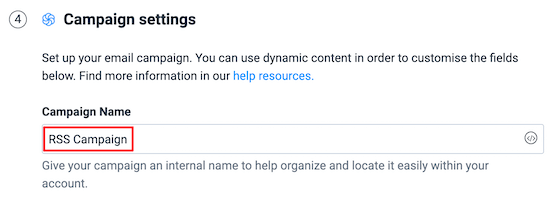
Second, the ‘Subject line’ will be displayed in your subscriber’s inbox; keep it relevant to the content of your email.
Also, You can use dynamic content fields to generate new subject lines automatically. For this, click the ‘Add a dynamic content’ option and select ‘TITLE’ from the drop-down menu.
This will add your recent blog post title as the subject line automatically.
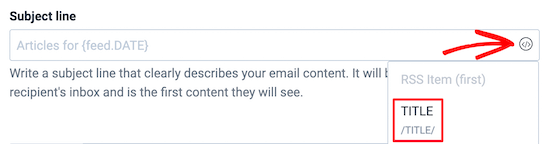
Third, select your email address from the drop-down menu in the’ From Email’ field.
You can enter the email you used to create an account or another added email.
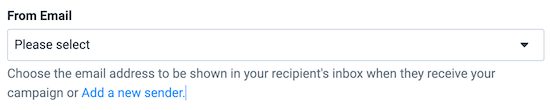
Next, The ‘From Name’ can be your name or your company’s name.
This will help your sub subscriber remember from where the email is coming.
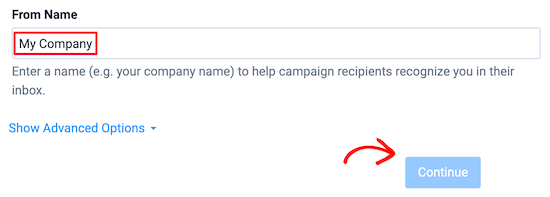
After that, click on the ‘Continue’ option.
Next, you have to select the days of the week on which you want RSS to send emails. Check the boxes next to days you want your new blog post emails to send.
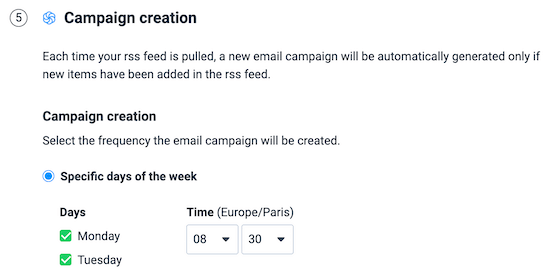
Then verify that the automatic campaign radio button is selected and click ‘Continue.’
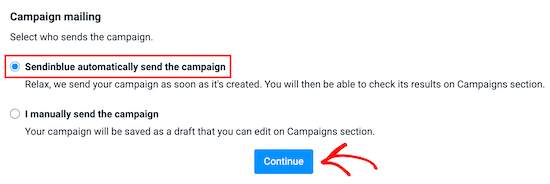
After adjusting all the settings, click the ‘Save and activate’ option.
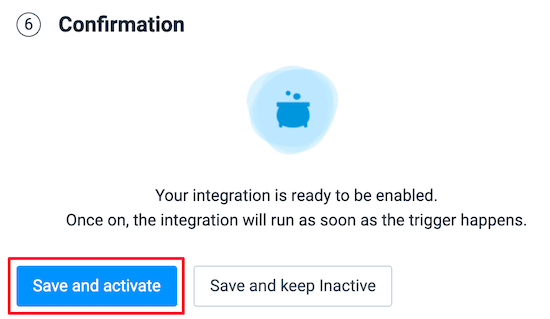
Now you have done this. Every time you publish a new post/ article, It will automatically send an RSS email to your subscribers.
Method 3. Use push engage to send push notifications to your subscribers.
The users can also subscribe to your website by subscribing to your push notifications. These notifications allow you to send messages to users across mobiles and desktops.
The Push notifications let you reach your users when a new post is live.
You can see what a post notification looks like when your subscribers get it:
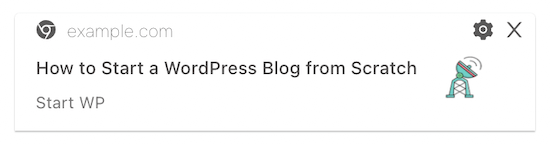
You can add push notifications to WordPress easily by using PushEngage. It is the best push notification software on the market.
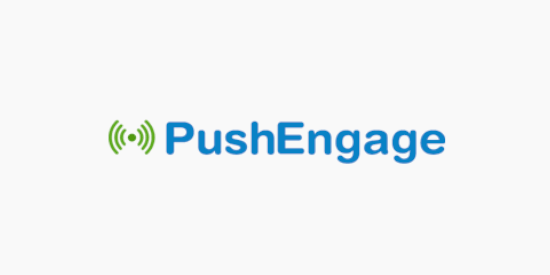
You can easily set up push notifications on your website.
After activating and setting up the plugin, push notifications will automatically be enabled for your new posts.
The notification contains the title of the post and the appearance of the featured image. When subscribers click the news, they will automatically reach your new WordPress blog post/ article.
We hope this write-up helped you to know how you can notify your subscribers of new posts in WordPress.
If you have liked this, you might also like to read our other article: How to set up auto-discovery for your WordPress RSS feed.