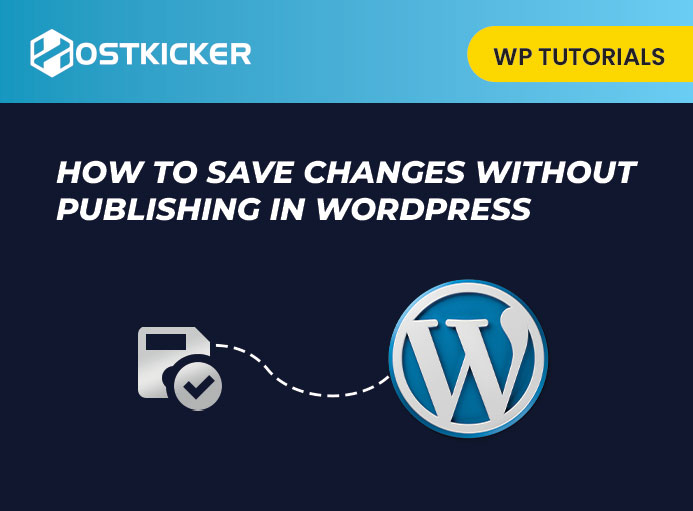How to Save Changes Without Publishing in WordPress
If you want to know how you can save changes on a WordPress post or page without publishing it, read this write-up till the end.
While working on a WordPress site, you may need to edit a post or page that has been already published but don’t want to update those changes at the same time.
This tutorial will share How to Save Changes Without Publishing in WordPress.
Why Save Changes Without Publishing it?
If you edit a post or page on WordPress that is already published, it will immediately update the content previously present there.
What if you want to edit and save the changes without publishing them?
This can be helpful if you run a multi-author blog and want to approve any changes before an update or need more time to edit and update the changes.
The only way to do this by default is to take it back to draft and then, after making changes, republish it. However, the drawback of taking a published post back to draft is that it affects your SEO when you switch.
Another alternative for this is to create a new draft and then copy-paste the content. But this will not transfer the categories, tags, featured images, and more. Therefore, this method also doesn’t make sense.
Besides, you can do this by using a WordPress plugin that creates a cloned version of any post/page on your website and save the draft without publishing the update. Afterward, You can update the changes whenever you want.
This can help when you redesign your website, copy landing pages, make edits, rewrite old content, make more.
Let’s move on to the method.
Saving Changes Without Publishing the post/page
The easiest method to save changes in a WordPress post/page without publishing them is the Duplicate Post plugin.
This plugin creates a duplicate of any page/post in WordPress, including the original settings. Then, you can merge your changes and update the original post whenever you want.
Moving to the method:
To start, you have to install and activate the plugin.
You can see our step-by-step tutorial on how to install a WordPress plugin for more details.
After activation, go to Posts » All Posts in your WordPress dashboard.
Then, hover to a post, and you will notice three new options, ‘Clone,’ ‘New Draft,’ and ‘Rewrite & Republish’ added by the plugin.

First, click on the ‘Rewrite & Republish’ option.
This will automatically make a duplicate version of the post and open it in the post editor screen.
Here, You can make changes to this post and save it without publishing it. To save the post, click the ‘Save’ link in the right corner of the page. Besides, it automatically saves the changes you make.
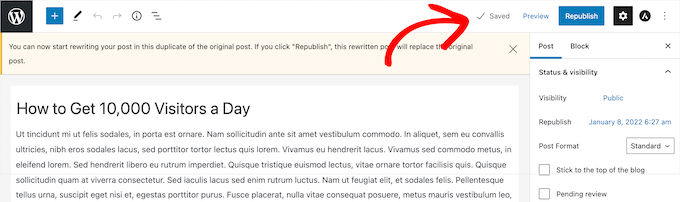
The post will also be saved as a draft in your WordPress post section to access later.
It will display ‘Draft, Rewrite & Republish’ beside the post name.
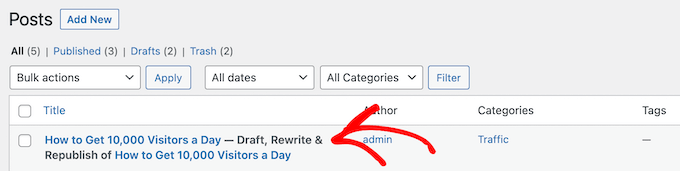
When you are satisfied with the changes you made and ready to publish, click on the ‘Republish’ button.
It will ask, ‘Are You Ready To Republish Your Post?’ click the ‘Republish’ tab again.
You can also preview the changes you made. To see, click the ‘Save changes and compare’ tab.
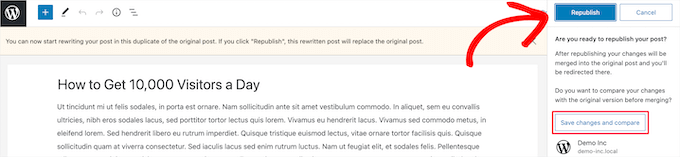
This will display a side-by-side revision screen where you can see the changes in a highlighted manner.
If you are satisfied with the changes, click on the ‘Return to editor’ link on the top of the screen.
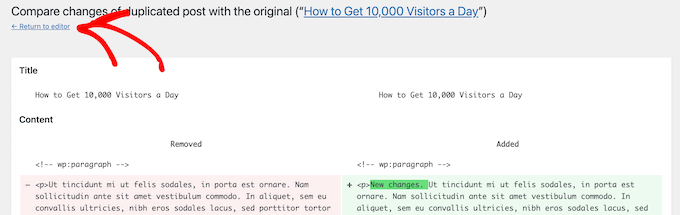
You can also adjust the date when you want your edited post to publish. If you want to publish instantly, then don’t adjust the date.
If you want to publish it in the future, then click the ‘Republish:’ tab and adjust the date and time.
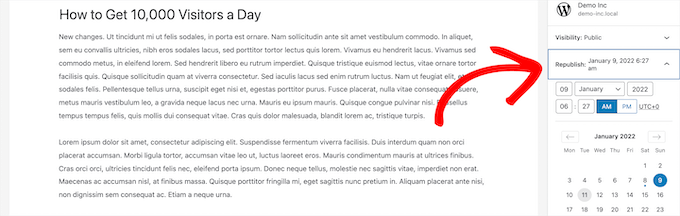
Then, select the ‘Republish’ option again.
You will see a notice at the top of the page suggesting the original post has been replaced with the rewritten one.
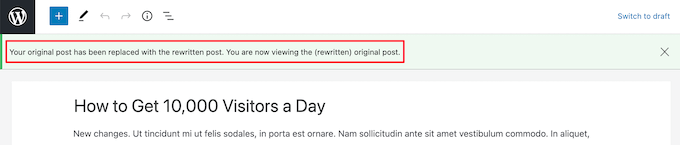
Now, the modifications you made to the cloned post/page will replace the original post on that date.
We hope this write-up helped you understand how to save changes without publishing in WordPress.