How To Add Facebook Like Button In WordPress
If you like to know How to add a Facebook like button on your WordPress site, this article is just for you.
Facebook is one of the biggest and most popular social media platforms worldwide. Even if you do not use Facebook regularly, you probably know about the like button it bears. It has a great power that can make you successful online. Your site visitors can share and like your content on their Facebook accounts with a click.
Importance of adding Facebook like button on your WordPress site
First, You can expand your audience reach by using the Facebook like button. It helps to increase the popularity of your site. It creates a direct connection between your page and your Facebook page.
If you add the ‘Facebook Like Button’ on your WordPress, your site visitors don’t have to search your official Facebook page on Facebook. They can directly like and follow your Facebook page from your site. This will help you to increase your Facebook followers much faster. So, to promote your blog or website, you can add Facebook Like button.
You can insert the button in many ways. Either you can add it manually or by using a plugin.
Add Facebook Like Button By using the Code.
If you like to do it manually, here are the steps to insert the button to your site:
1. First, go to Facebook for Developers page and click on the Like Button Configurator.
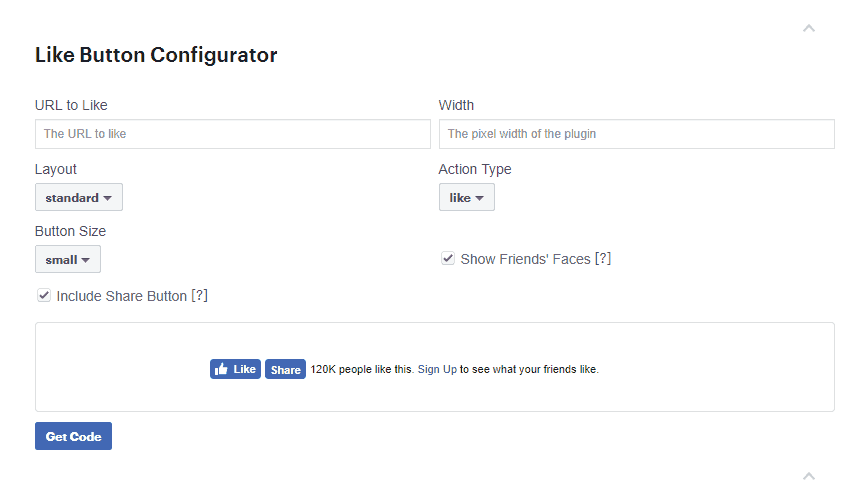
2. Second, change the settings according to your need. It will also display how the button looks like inside the preview window.
(In the URL to like option, you can use your sites link or your Facebook page URL)
3. Now, Click Get Code, and a popup box will appear on your screen.
4. From the JavaScript SDK tab, copy the first code snippet.
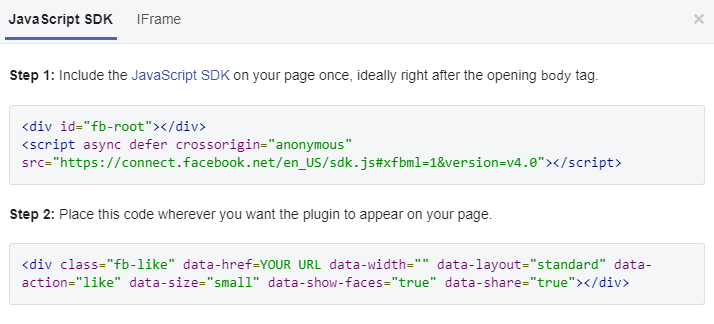
5. Now, Open your WordPress dashboard and go to Appearance >> Theme Editor.
6. Then, Select the header.php file under Theme Files, and place the Code below the <body> tag. Click Update.
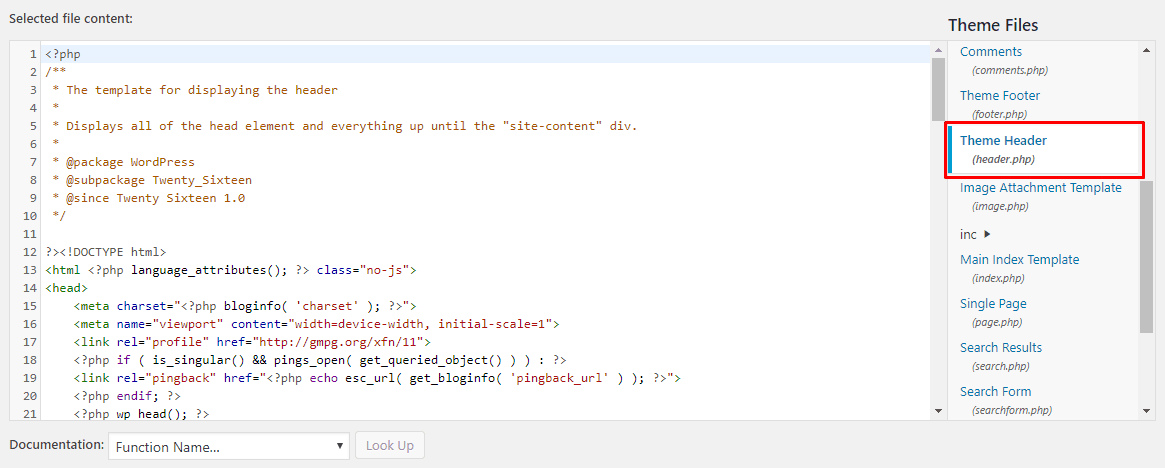
7. Return to the JavaScript SDK tab, then copy the second code snippet.
8. Go back to Theme Editor again, and select the theme file where you want to display the like button.
For example, you can select single.php, page.php, or footer.php.
9. At the end, Click Update.
The Facebook-like button is displayed on your website. You can check your website to see the changes.
By using the WordPress plugin
You can also add Facebook Like button to your WordPress site by using a plugin. There are many plugins out there, but we are using the WP Like Button plugin here.
The plus point about this plugin is it goes well with all WordPress themes. Also, it provides different responsive button layouts and displays a Share button along with the Like button.
WP Like Button plugin
Use the steps to use the plugin are below:
- First, install and activate the WP-like button plugin. See how you can install plugins on WordPress.
- In your WordPress dashboard, Select the WP Like Button menu.
- Adjust the “Where to display?” settings.
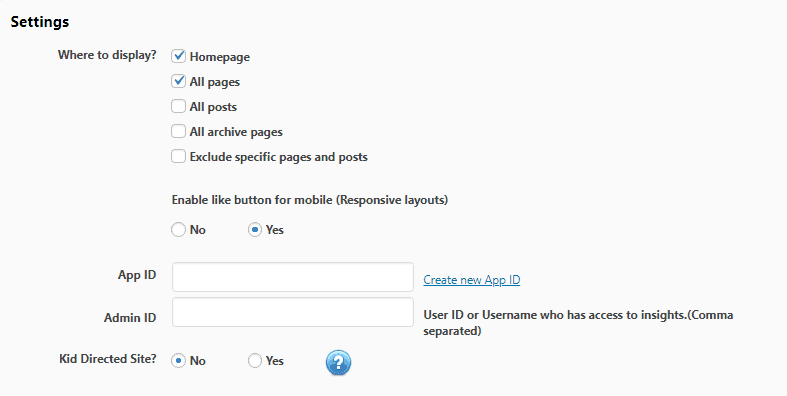
3. Go down to the Preview section to customize the looks of your button.
4. Save the Settings, and you are done!
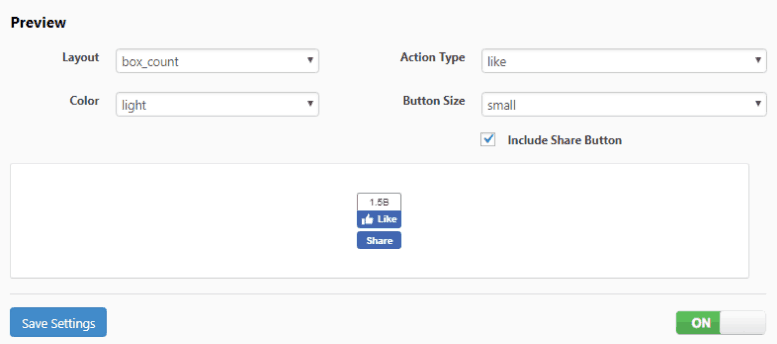
Sometimes, if you want to disable the Like button, switch the On/Off option at the bottom of the settings page.
To sum up
The Facebook Like button is a tool that helps you increase your website traffic. We have discussed two methods of adding Like buttons to the WordPress site. The first method requires you to get a code from Facebook, while the other is to use a plugin.
