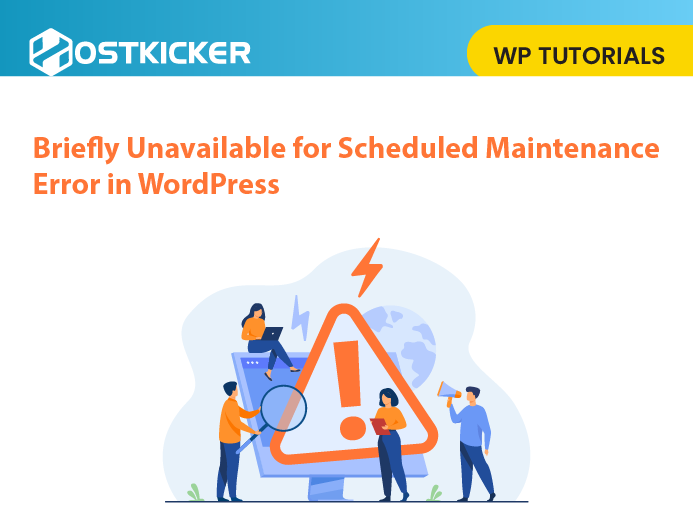Fix Briefly Unavailable for Scheduled Maintenance Error in WordPress
Is your website locked out due to the ‘Briefly unavailable for scheduled maintenance’ error? In this post, we’ll share how to fix the “Briefly unavailable for scheduled maintenance” error in WordPress easily.
Sometimes, your WordPress website fails to complete the update and leaves your site stuck into maintenance mode. This error usually occurs while updating WordPress core, themes, or plugins.
Let’s move on to the method to fix the “Briefly unavailable for scheduled maintenance” error in WordPress.
Why Maintenance Mode Error Occur in WordPress?
In technical terms, the WordPress maintenance mode page is not an error. It is just a notification page notifying you of the maintenance mode.

Whenever you update the core software, themes, or plugins on your WordPress site, it puts your site on maintenance mode and displays a “Briefly unavailable for scheduled maintenance. Check back in a minute” message.
During updates, WordPress also displays this in your dashboard.
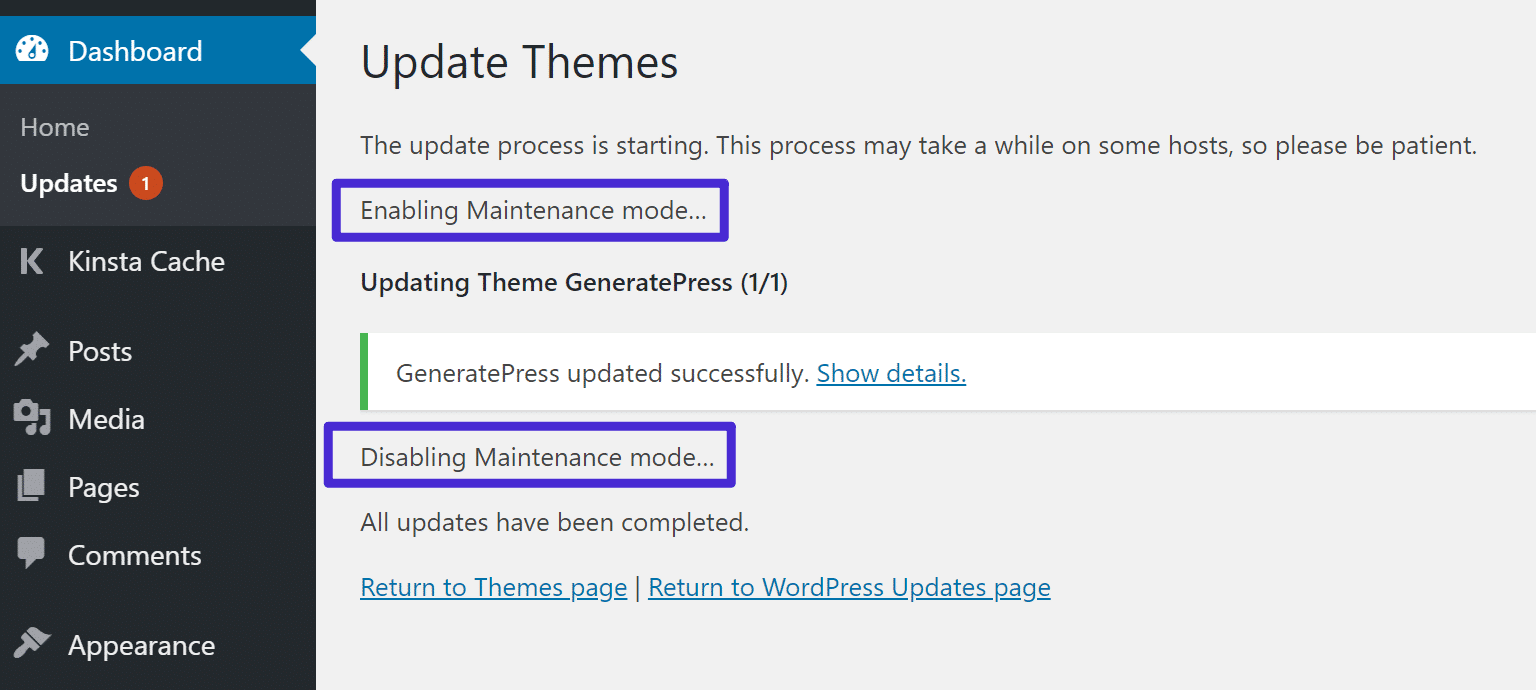
WordPress makes a temporary file named .maintenance in your website’s root folder to activate the maintenance mode notification. Generally, after the successful update, WordPress automatically deletes the maintenance file to deactivate the maintenance mode.
However, if your site gets “stuck” in maintenance mode, your site will continue showing the maintenance mode notice and stop you and users from accessing your site. Then, you have to fix it manually.
The reasons why you got stuck in the maintenance mode could be:
- A slow WordPress hosting server response
- Due to low memory space
- You may have closed your browser tab in the middle of an update.
- You tried to update a lot of files, themes, or plugins at the same time.
- Some compatibility problem with an update caused the defect.
How to Fix WordPress Maintenance Mode Error?
To fix the Maintenance Mode Error in WordPress and take back your site out of maintenance mode, you have to delete the .maintenance file from your site’s root folder.
To start, you have to connect to your site using an FTP client such as FileZilla. After that, look for the .maintenance file in your root folder and delete it.
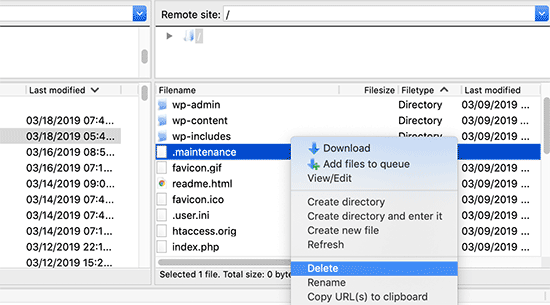
If you are unable to find the .maintenance file in your root directory, then set your FTP client to show hidden files.
For example, In Filezilla, you can force it to display the hidden files.
Click on the Server » Force showing hidden files from the menu bar.
Once you get it, just delete the file.
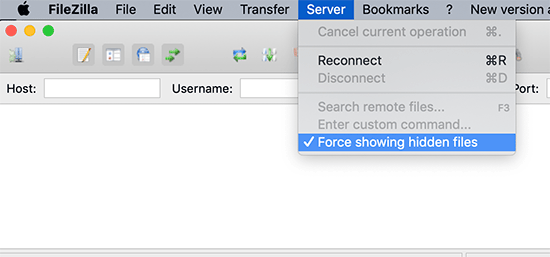
After removing the .maintenance file, your site will automatically come out of maintenance mode.
As the error is fixed, you will be able to log in to your site now.
If you don’t know how to use an FTP client, you can also delete the files by visiting the file manager in your WordPress hosting c panel and then deleting the .maintenance file inside your file manager.
How to Avoid the Maintenance Mode error in the Future?
To avoid the Maintainance mode error in the future, you must pay attention to a few points stated below.
We know that the “Briefly unavailable for scheduled maintenance” error may occur due to slow server response or limited memory issues on your web hosting server.
To avoid this is, you can upgrade to a higher hosting plan or talk to your hosting provider.
Also, You should always try to update the plugin and theme updates one by one. Avoid updating them all at once.
Usually, users tend to click on the update link under each plugin quickly when they notice them all at once. This could cause a conflict which can stuck your site in maintenance mode.
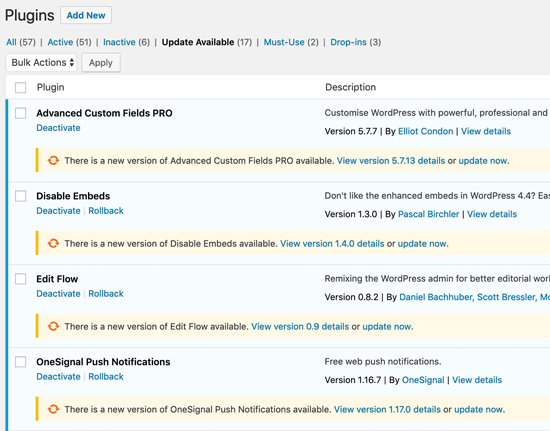
Always check that the theme or plugin you are going to update is compatible with your current WordPress version. You can test this by checking their details in the WordPress directory.
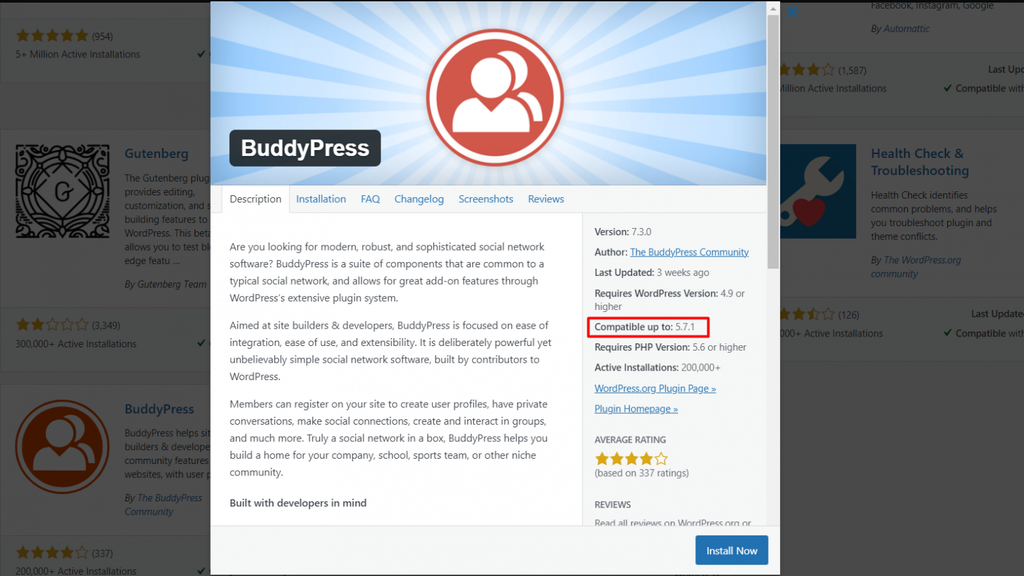
Moreover, When you update WordPress functionality, don’t close the browser tab in the middle of the Updates.

You can leave your browser tab open until you notice the message that says “Disabling Maintenance mode” and “All updates have been completed.” After that, you can safely close your browser tab.
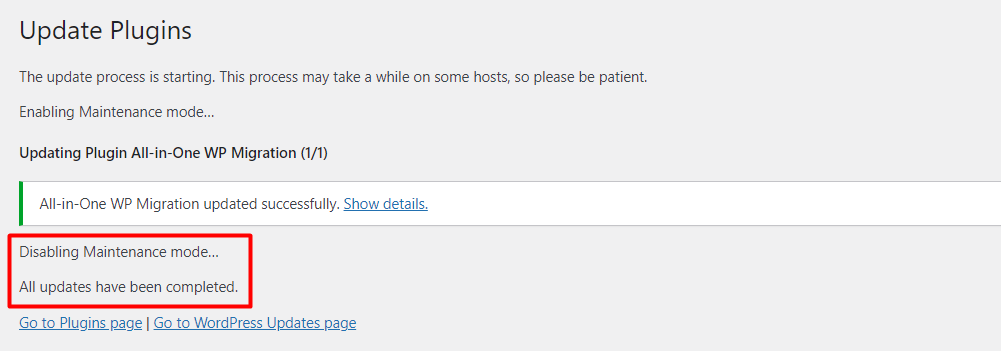
To conclude- If your WordPress site is stuck in maintenance mode and you have locked off your WordPress admin dashboard, Don’t worry! You can fix the error easily by using an FTP client.
We hope this post helped you fix the ‘Briefly unavailable for scheduled maintenance’ error in WordPress. You must follow the steps stated in the article to avoid future maintenance mode errors.
If you are experiencing any other error on your site, you can fix it by following the steps told in our other article on what to do when you are logged out of the WordPress admin area.