What To Do When You Are Locked Out of WordPress Admin area
Have you been locked out of the WordPress admin area?
There are many possible reasons that can stop you from logging into your admin area, which makes it challenging for beginners to diagnose.
Here we will explain what to do when you are locked out of the WordPress admin area to reaccess your site.
Are You Locked Out of WordPress website?
We find it irritating and helpless when we are locked out of the WordPress admin area. That’s why we like to help our readers with this problem. Once you log out of your admin area, you can not do anything on your site. You can not write any posts, respond to comments, and more.
If you face problems logging into someone else’s site, then you can contact the site owner to resolve this issue. They can clarify why you are experiencing difficulty accessing their site or direct you to the steps to solve the trouble.
However, if you are facing trouble logging into your own site, then you can go through our troubleshooting steps below to resolve your issue.
There may be many reasons why you could be locked out of your WordPress admin. We will now discuss each of them one by one.
We will explain 15 different types of WordPress Errors in our article.
- 401 Unauthorized Error
- 403 Forbidden Error
- 404 ‘Not Found’ Error
- 500 Internal Server Error
- White Screen of Death
- PHP Syntax Errors
- Incorrect Password Issue
- Lost Admin Privileges
- Limited Logins
- ‘Briefly Unavailable for Scheduled Maintenance’ Error
- Login Page Refreshing and Redirecting
- Hacked WordPress Site
- Error Establishing Database Connection
- Problems with Plugins
- ‘This Has Been Disabled’ Error
401 Unauthorized Error
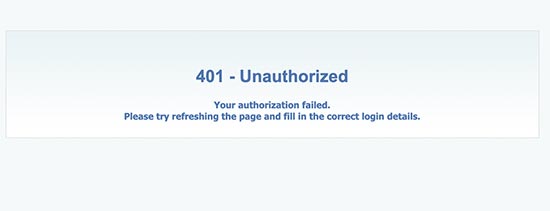
Another error you may notice when you’re unable to log in to your WordPress site is the 401 error. This error is displayed by a message ‘Authorization required’ or ‘Access is denied due to invalid credentials.’
You can see this notification if you keep your WordPress admin folder password. It may also occur by security measures taken by your hosting company or by a WordPress security plugin.
You can resolve this issue by visiting our tutorial on fixing the 401 Error in WordPress to access your admin area.
403 Forbidden Error
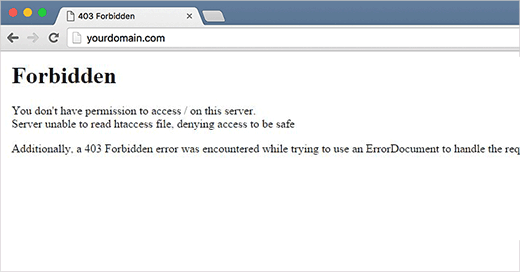
While logging in to the wp-admin area, another error you may witness is the “HTTP Error 403 – Forbidden” error. This error may occur due to poorly coded security plugins, server configuration, or incorrect file permissions.
If you observe this error, refer to our tutorial on fixing the 403 Forbidden Error in WordPress. It will let you track down and fix the issue.
404 ‘Not Found’ Error
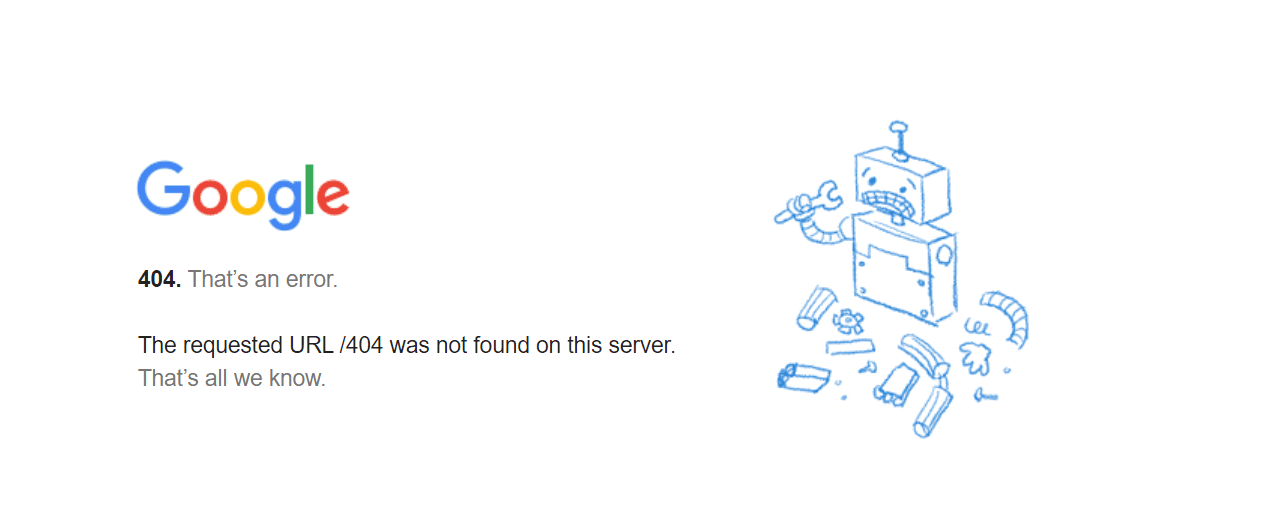
The users may get the error ‘Error 404 – Not Found’ when they make a mistake while changing the site address and WordPress address in their WordPress settings.
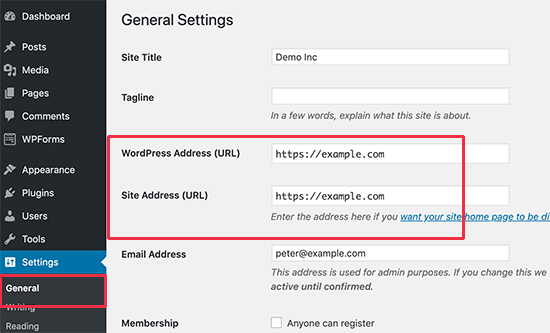
If you notice this error, you can see our tutorial on fixing 404 errors in WordPress.
500 Internal Server Error
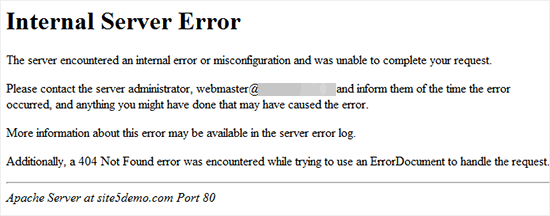
Another WordPress error you may find is “500 Internal Server Error” or “Internal Server Error.” The server displays this error when something is wrong, but it cannot determine where the problem lies.
If you notice this error, refer to our tutorial on fixing the 500 internal server error in WordPress.
White Screen of Death
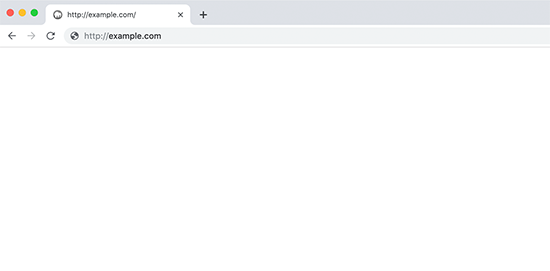
If your WordPress admin screen is turned into a white screen, the error is known as the white screen of death in WordPress.
This arises when you exceed the memory limit. It may also occur by unreliable web hosting or a poorly coded plugin or theme.
If you note a white screen on your site, you can see our tutorial on fixing the white screen of death in WordPress.
PHP Syntax Errors
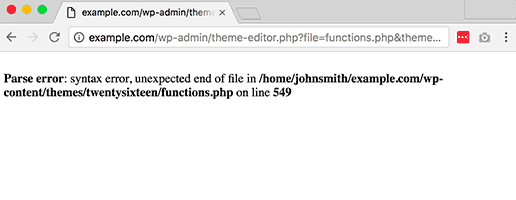
PHP syntax errors occur when you copy/paste a code snippet from any WordPress site or tutorial, and you place the code wrongly. It can stop your website from working properly and restrict your login to WordPress admin.
If you can’t access your admin panel and are locked out of your WordPress admin due to an incorrect code snippet, then you have to fix the issue manually using an FTP program to access your site.
First, connect to your WordPress website using the FTP software, then follow our tutorial on fixing syntax errors in WordPress to remove or correct the code you added.
Incorrect Password Issue
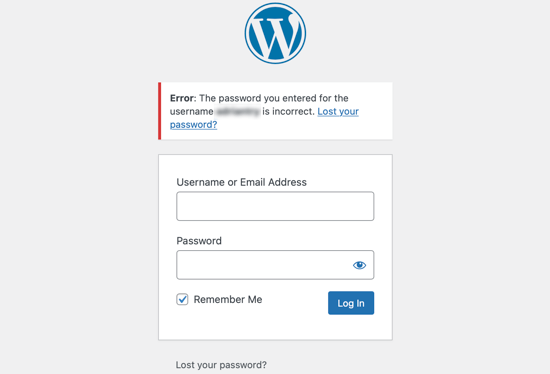
If you are getting notifications again and again that you have entered the wrong password while using the correct one.
This may happen if your site has been hacked, or you may be making a real mistake.
It is worse when you try to change your password but never receive the email since it goes to an address that you can’t access.
Fortunately, there’s a way to reset your WordPress password from phpMyAdmin. This method can only help to access your WordPress admin area.
Lost Admin Privileges
If you are able to access your WordPress admin, but you can’t find the admin functionality. Such as, you are unable to access your themes or plugins.
This happens when there is a change in your user permissions. It could be that your site has been hacked and altered your admin privileges.
If you are experiencing this situation, you should refer to our tutorial to add an admin user to the WordPress database via MySQL (phpMyAdmin).
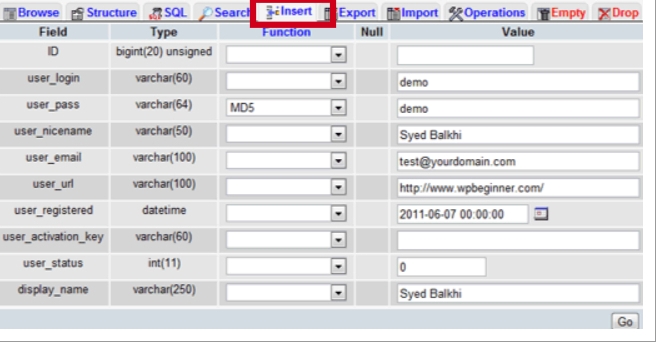
Limited Logins
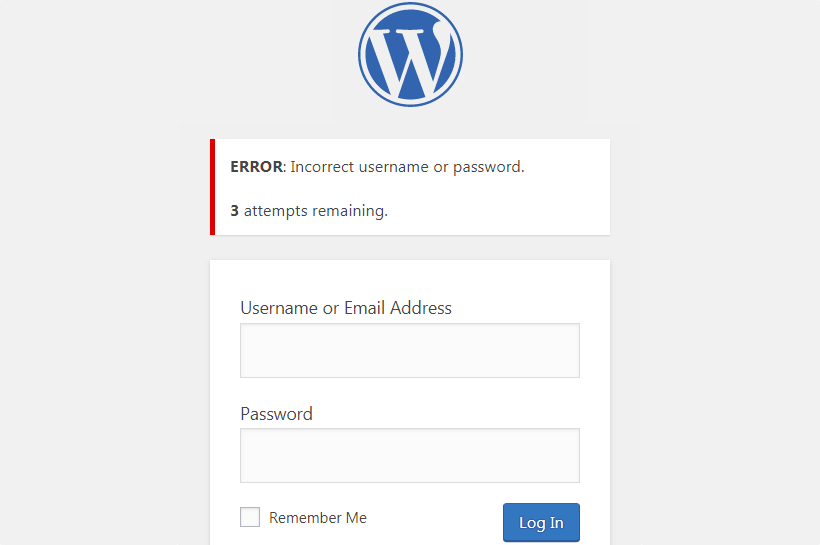
WordPress lets users enter passwords so many times by default. Hackers may utilize this possibility to exploit this by using scripts that put different combinations til your website breaks.
To prevent this, if you have limited the number of failed login attempts per user and you are yourself locked out of your own website while entering the wrong password repeatedly.
If you have reached this situation, you must see our tutorial’s steps on unblocking Limited Login Attempts in WordPress.
‘Briefly Unavailable for Scheduled Maintenance’ Error

Do you notice the ‘Briefly unavailable for scheduled maintenance’ error in your WordPress? This error generally occurs while updating your WordPress core, themes, or plugins. It disappears as soon as the updates are completed.
However, if your site fails to finish the update, you are stuck in maintenance mode.
To fix this error, go through our tutorial on fixing the Briefly Unavailable for Scheduled Maintenance Error in WordPress.
Login Page Refreshing and Redirecting
Another login error occurs when your WordPress login page refreshes and redirects again and again to the login screen.
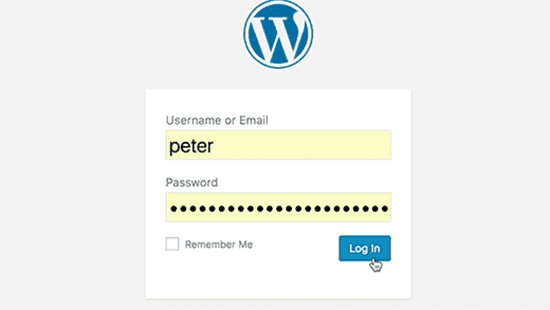
This can happen due to incorrect values for the site URL and home URL fields in the WordPress options table. In addition, it may occur by redirects setup in the .htaccess file or poorly configured permalink settings.
Check our tutorial on fixing the WordPress Login Page refreshing and redirecting issue to fix this issue.
When WordPress Site get hacked
If you doubt that your site has been hacked, then you must come out of this situation.
A hacked site may look different, unfamiliar, show different content, or act unexpectedly. It may contain viruses or bugs, so you must act quickly.
Follow our step-wise tutorial on fixing your hacked WordPress site to log into your WordPress admin. You will get to know how to identify the hack, restore your site from a backup, and get rid of any malware.
Error Establishing Database Connection
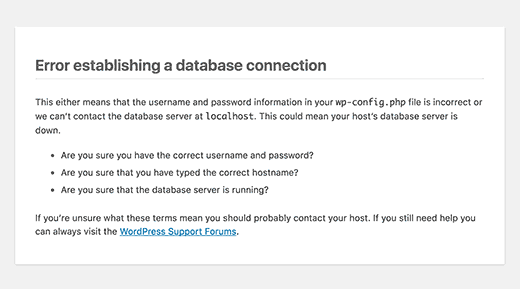
Are you noticing the ‘Error establishing database connection’ alert on every page of your site? This message could be for many reasons, like issues with your web hosting server or a corrupt database.
If you’re facing this error while logging in to your admin area, you can look into our tutorial on how to fix the error establishing a database connection in WordPress.
Problems with Plugins
There may be a faulty plugin on your site due to which you are locked out of your WordPress site. This may be the situation when you installed a new plugin, or if the error notifies something like ‘wp-content/plugins/.’
To access your site again, you need to deactivate your plugins temporarily. To do that, you can use FTP or phpMyAdmin. You can see our tutorial on deactivating all plugins to access wp-admin.

‘This Has Been Disabled’ Error
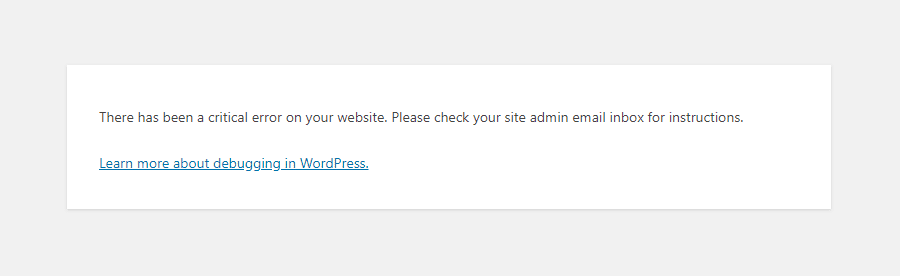
While logging into your WordPress admin area, you notice a ‘This has been disabled’ error? This message is shown when you have used the wrong admin address.
In WordPress, a common security practice is to change the default admin login URL (domain.com/wp-admin) to a custom URL. This prevents hackers and bots from hammering your login URL to gain access.
If you don’t remember that you have changed the URL and used the old one, you will see this error.
In that case, you can visit your WordPress hosting control panel and log in to your site from there. Many WordPress hosting companies provide easy shortcuts to access your WordPress admin area directly and skip the WordPress login page altogether.
For example- Login Shortcut in SiteGround, a WordPress hosting service looks like this.
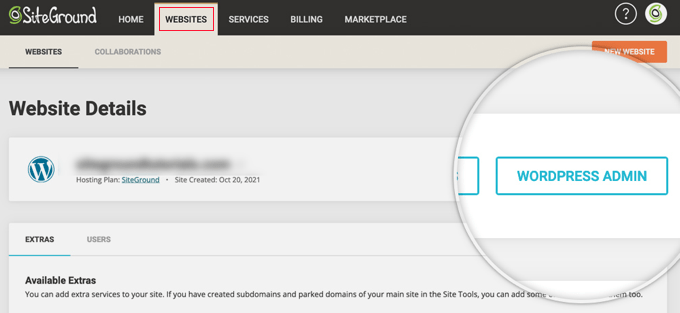
After logging in, you can visit your dashboard and find your site’s URL.
You can see this option under the Settings » General page.
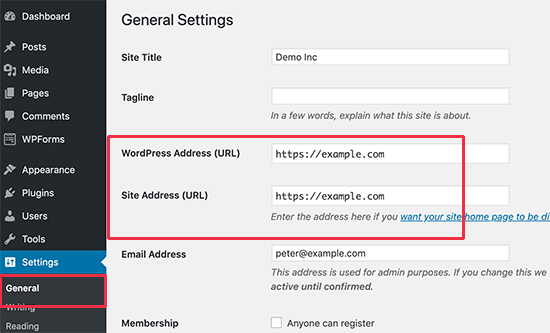
To conclude, we hope this tutorial helped you understand What To Do When You Are Locked out of the WordPress admin area and gain access to your site.
If you experience any of the above-stated errors, then fix them by following our provided solutions.
