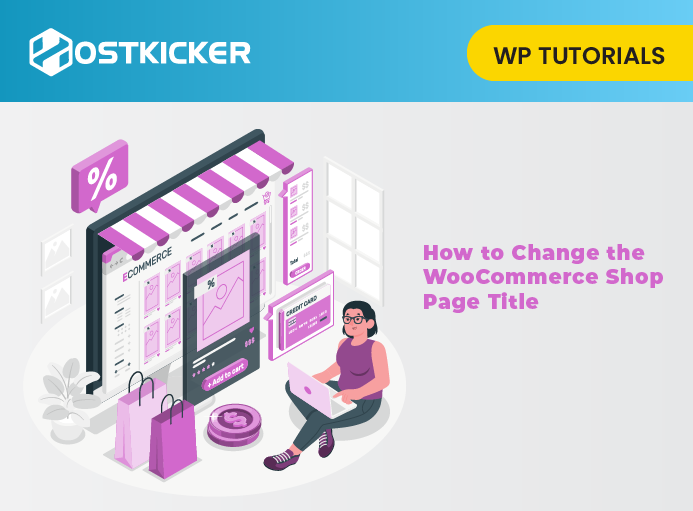How to Change the WooCommerce Shop Page Title (Quick & Easy)
Do you want to see how to change the WooCommerce shop page title?
The main shop page is called ‘Shop’ by default. You can change the default title to reflect your brand better and be more descriptive and attractive.
In this article, we will help you change the shop page title in WooCommerce.
Why Change the Shop Page Title in WooCommerce?
WooCommerce automatically creates pages like your shop page, checkout page, account page, and more.
The shop page title will be ‘Shop’ by default, but you can change this according to your choices, such as shopping center, megastore, parlor, Boutique, or something more descriptive. Altogether, this can help users relate to your brand, build trust with your visitors and create a better shopping experience.
You can also improve your WooCommerce SEO by customizing your shop page title. Search engines analyze the words used in page titles to decide how to rank them in search results. Making your shop page title more descriptive can help you gain more traffic to your online store.
Let’s move ahead to change the WooCommerce shop page title.
Method 1: Changing the Shop Page Title with in-Built WordPress Settings
The simplest way to change the shop page title in your Woocommerce store is by using the in-built settings.
To change the title, visit Pages » All Pages.
Then find the page with the ‘Shop – Shop Page’ heading, hover it, and click the ‘Edit’ tab.

Now, enter a new page title at the top of the page, and don’t forget to click the ‘Update’ tab to save your changes.
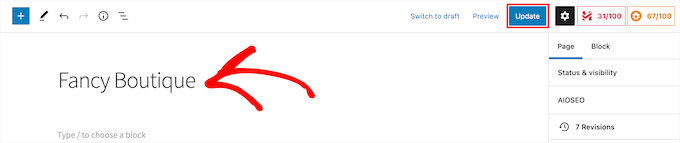
Now, you can go to your shop page to see your new shop page title live.
It will also update your breadcrumbs and navigation menu.
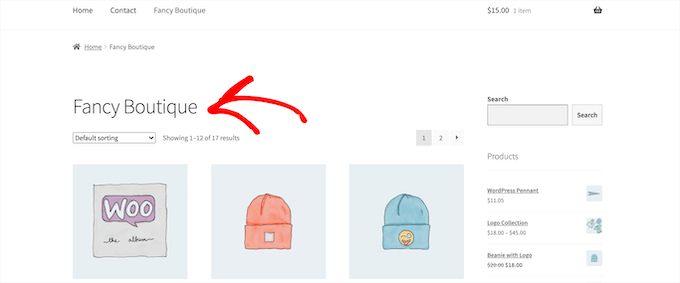
Method 2: Changing the Shop Page Title by using Code
Several WooCommerce themes may not provide the option to change your shop page title.
So the other way you can change the title is by adding a code snippet.
Copy the code and add it to your functions.php file, or by using a code snippets plugin or in a site-specific plugin.
add_filter( 'woocommerce_page_title', 'new_woocommerce_page_title'); function new_woocommerce_page_title( $page_title ) { if( $page_title == 'Shop' ) { return "New Shop Title"; } }
Note: Replace the ‘New Shop Title’ with your own shop page title in the code above.
Now, you can see your new title live by visiting your online shop page.
This method does not change the shop page URL or WooCommerce breadcrumbs like the above one. It only changes the title on the page.
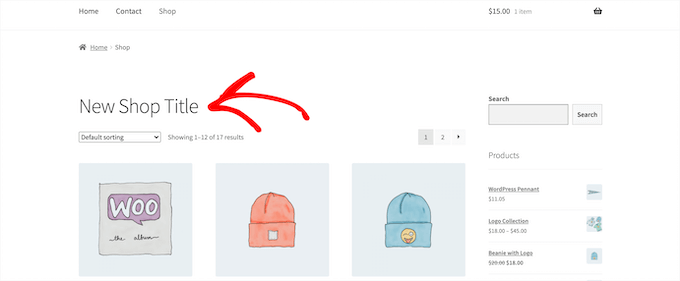
Method 3: Changing the Shop Page SEO Title using a WordPress Plugin
Another method to change your shop page title is by changing the shop title that displays in the search engines, the SEO title.
This can help gain more traffic and easily optimize your SEO title to boost your search engine rankings.
The AIOSEO plugin is the WordPress SEO plugin. First, install and set up the plugin on your site.

You can see our tutorial on how to install and activate a WordPress plugin for more details.
After activating and setting up the plugin, you can easily change your shop page SEO title.
To change your shop page SEO title, open your shop page and scroll down to the ‘AIOSEO Settings’ box under the page editor.
You can use smart tags to generate the shop page title automatically or place a custom title.
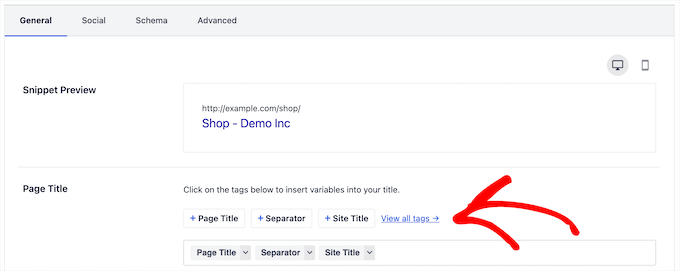
If you want to completely customize the title and page design of your WooCommerce shop page, we suggest using SeedProd.
It helps you to customize every detail of your WooCommerce store properly.
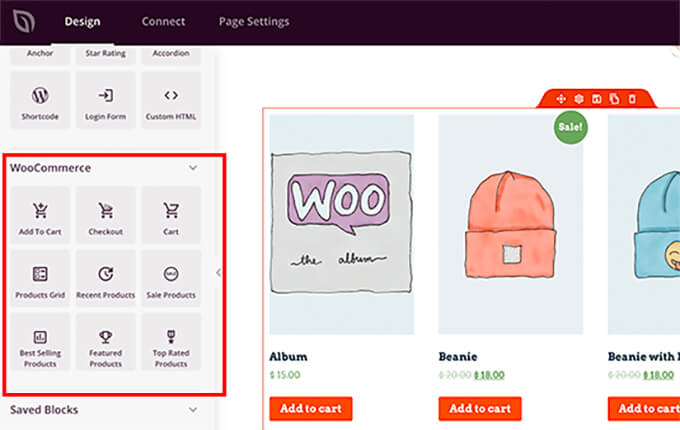
We hope this write-up helped you change the shop page title in WooCommerce.