How to Create a Landing Page In WordPress
This article will share how to create a landing page in WordPress easily.
A landing page is a highly optimized page that helps to convert website visitors into leads and customers.
Here, we will discuss a landing page and the difference between a home page and a landing page. Then you will get to know three different methods to create a landing page.
What is a Landing Page?
A landing page is specially designed and created for a particular use, such as increasing sales or generating leads for a business.
These are used in emails, paid marketing, and social media campaigns. Traffic coming from these sources will first land on this page. That’s why it is named a landing page.
What is the difference between a homepage and a landing page?
The basic difference between a home page and a landing page is that you design and create both pages with completely different goals in your mind.
A homepage is the front page of your websites that users see when they type your domain name in their browser. On the contrary, a landing page is designed to gain traffic from paid or third-party traffic sources by clicking on a link inside an email or an ad on Google.
The homepage is the face of your website designed for visitors to engage them into your website, explore other pages, look at products, or sign up for your site.
On the other hand, a landing page should never say or do too much. It is built for a particular purpose and achieves higher conversion rates. It offers fewer links and is created for users to make a purchase or provide their details for future communication.
Any website has a single homepage but can have many landing pages for different campaigns and goals.
Now, let’s move on to creating a landing page in WordPress.
We have picked the three good solutions for creating landing pages in WordPress. These are easy to use, optimized for speed, and cost-effective for small businesses. You can choose the one that fits your need.
Different Methods To Create Landing Page In WordPress
Method 1. Creating a Landing Page using SeedProd
SeedProd is the finest WordPress landing page plugin that allows you to make any type of landing page without any coding. It is easy to use, speed optimized, and SEO-friendly.
To start, You have to install and activate the plugin. You can see our step-by-step tutorial on how to install a WordPress plugin for more details.
The plugin comes with free and pro versions. The free version of the SeedProd plugin is available on WordPress.org, but we are using the Pro version here, which offers more additional features.
After activation, you have to enter your license key. You can find your license key under your account.

Next, visit SeedProd » Pages and click the ‘Add New Landing Page’ tab.
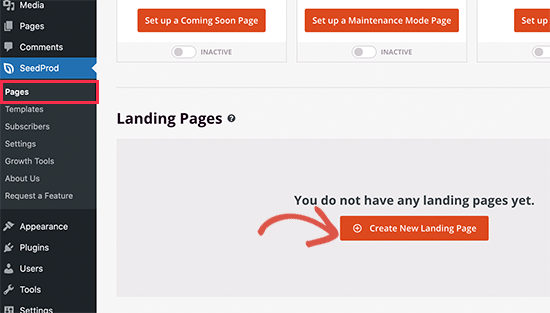
Then, you have to select a landing page theme.
SeedProd comes with many attractive landing page templates for different campaign types. Click to choose a template you want to use.
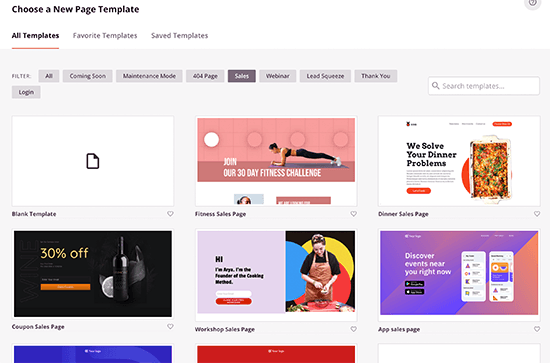
After that, you have to enter your page details. You have to enter a title for your page and a URL. Use a catchy page title and make sure to add it to the page URL.
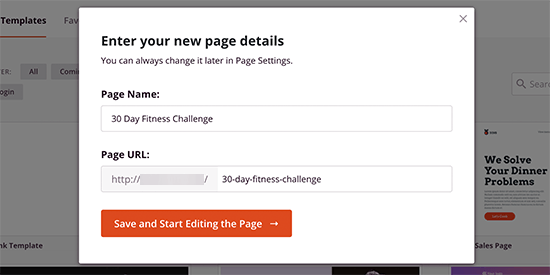
Now, it will load the SeedProd page builder interface and show a live preview of your page to the right of a toolbar.
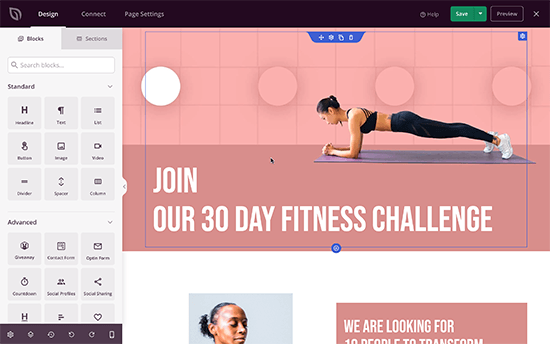
SeedProd comes with beautiful landing page design elements that you can drag and drop on your page anywhere you like.
You can add fonts to match your brand or theme, add background images, change background colors, and more.
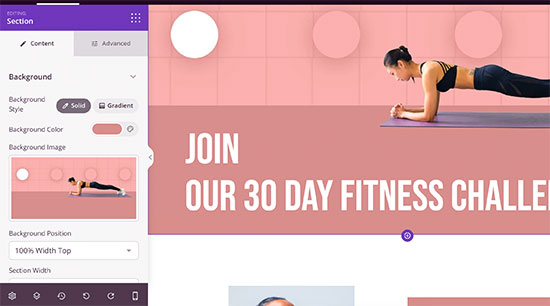
Blocks are the basic design tool in SeedProd. You can utilize it to create any kind of layout. You can use columns to place blocks side by side.
To customize blocks, You can point and click on any block on the page. In addition, You can drag and drop blocks to move them up and down, and you can add up new blocks to your page from your left menu.
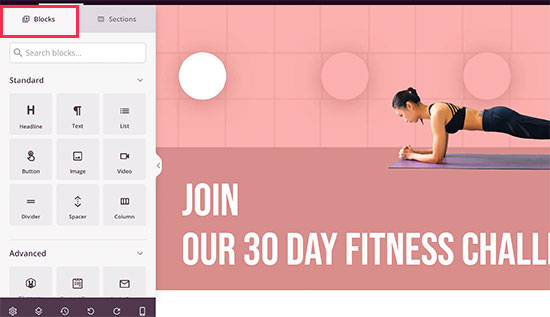
Moreover, SeedProd also provides a ‘Sections’ menu. These are the common design areas used by landing pages. Such as header, call to action, testimonials, contact form, hero, features, footer, FAQs, and more.
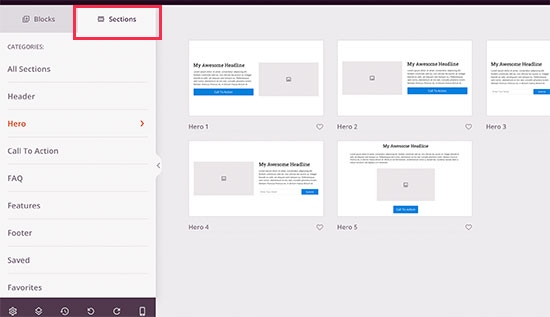
The best part about SeedProd is it is compatible with WooCommerce. This lets you create product landing pages, promotional pages for sales, eCommerce landing pages, and other events.
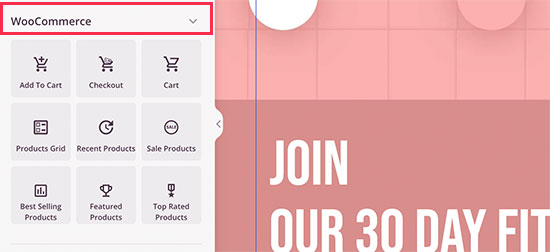
WooCommerce blocks include products grid, add to cart button, featured products, checkout, and more. This helps you create great marketing campaigns without restricting yourself to your WooCommerce theme.
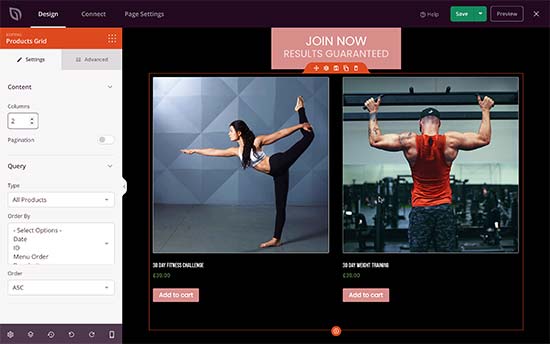
Connect Your Landing Pages to Third-Party Tools
To create a great landing page, you can add up email list sign-up forms so that users can join your newsletter or deliver their contact details.
SeedProd makes it very easy to connect your landing pages to popular email marketing services such as Constant Contact or Mailchimp. To connect your landing page navigate to the ‘Connect’ button and choose your email service provider easily.
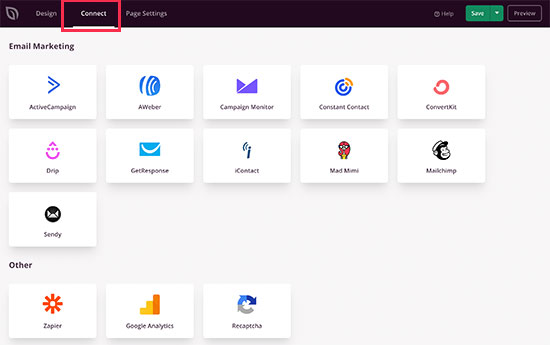
If you want to connect to a service not listed there. Head over to Zapier.
SeedProd works well with Zapier, which function as a bridge between SeedProd and other apps on Zapier.
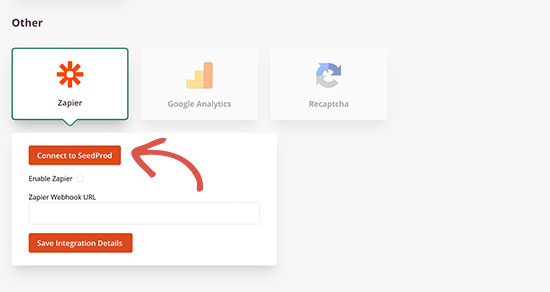
Saving and Publishing Your Landing Page
After finishing up editing your page, click on the Save tab and then on the Publish tab.
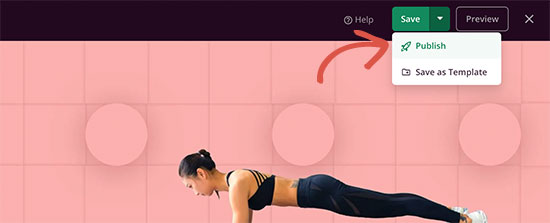
Once you Publish your landing page, it will go live on your website.
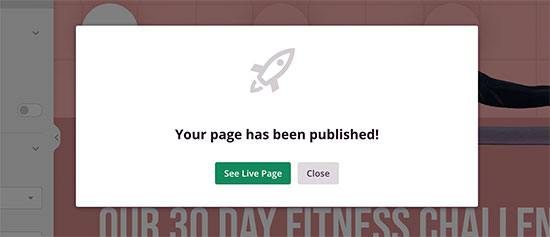
Use a Custom Domain for Your Landing Page
Do you want to use your custom domain for your landing page?
This lets you use your WordPress site to create landing pages, product pages, geo-targeted ad campaigns, coming soon pages, microsites, and more with their own domain names.
Instead of installing multiple WordPress websites or making a WordPress multisite network, you can create a landing page and direct it to your custom domain name.
Visit the Page Settings menu and click on the ‘Custom Domain’ option.
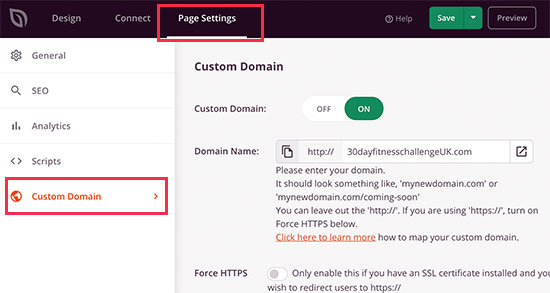
Make sure your WordPress hosting provider lets you use multiple domains, and you add the domain name to your hosting dashboard.
You can see our tutorial on how to add a custom domain alias for your WordPress landing page for more details.
Method 2. Creating a Landing Page using Beaver Builder
Another method to create a landing page is by using Beaver Builder. It’s another popular drag & drop WordPress page builder that lets you easily create a landing page.
You can create a landing page using its ready-made templates that you can modify with drag and drop tools.
To start with Beaver Builder, you have to install and activate the plugin. You can see our tutorial on how to install a WordPress plugin for more details.
After activation, navigate to the Settings » Beaver Builder page to adjust the plugin settings.
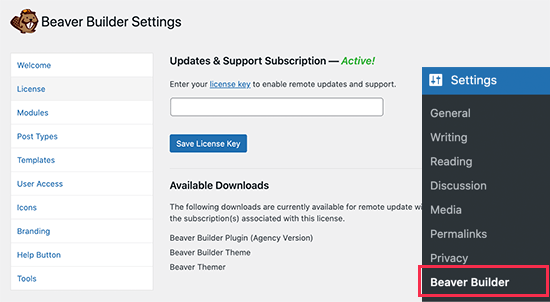
Visit the License option click the ‘Enter License Key’ tab to place your license key. You can get your license key under your Beaver Builder account on its website.
Next, head over to Pages » Add New page, from your WordPress admin dashboard to make your first landing page.
Beaver Builder works with all WordPress themes. Most themes contain a landing page template designed to work with page builder plugins. Generally, they are wide layouts without sidebar and widgets.
Choose a full-width template or a landing page from the ‘Page Attributes’ box in the right menu and save your settings to apply the changes.
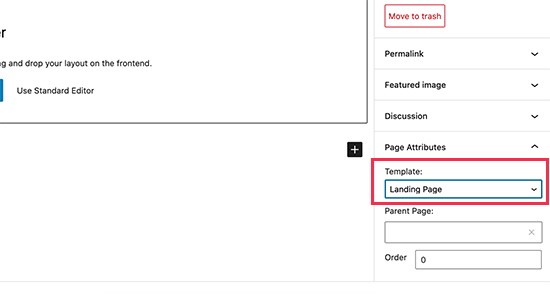
Now, You are ready to make a landing page.
Click the ‘Launch Beaver Builder’ tab in the post editor to launch the beaver builder interface.
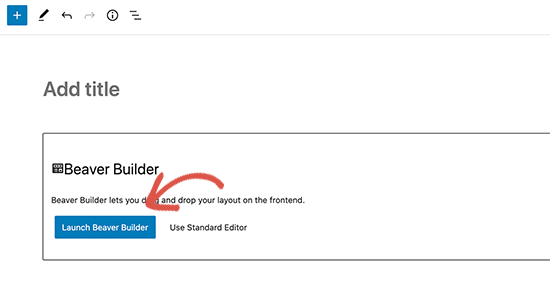
It will open with your theme’s landing page template. You have to click on the add tab on the top right of the screen and visit the Templates menu.
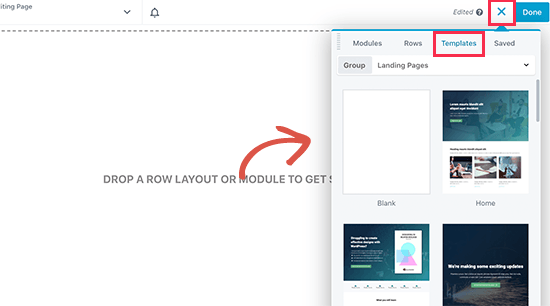
You will get many ready-made templates to select. Choose ‘Landing Pages’ from the Group drop-down menu and select a template that you want.
After selecting a template, the plugin will load it in the preview window.
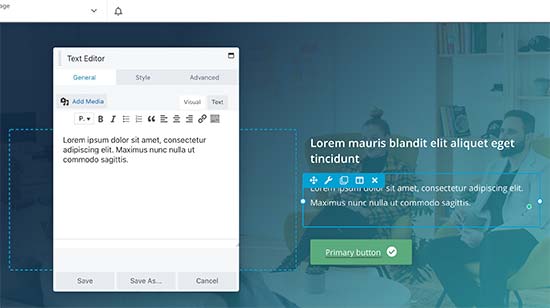
Now click on any page content to edit it. You can change background color or images, change the text, adjust the height and width of the rows and columns.
Also, you can add or remove content from your template.
Now, click on the add button and navigate to the rows menu. You can add single or multiple columns according to your need.
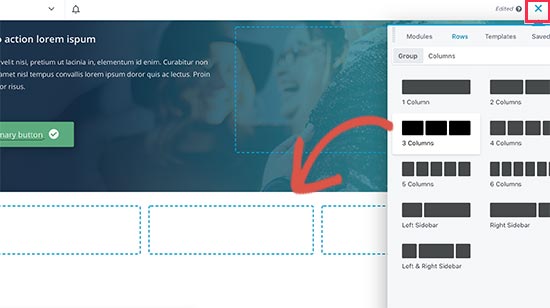
Then, switch to the modules menu. These are content elements that you can add up to your landing page.
Beaver builder contains all the essential modules such as text, headings, video, audio, CTA buttons, and more.
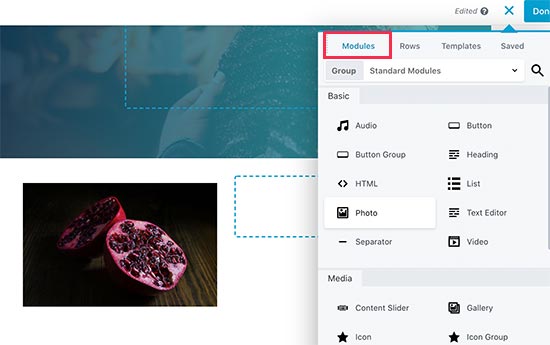
After adjusting all settings, click on the ‘Done’ tab at the top and save or publish your page when you are happy with the design.
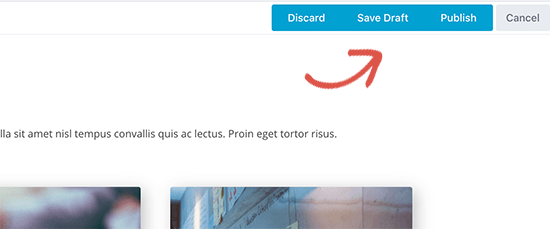
To view your landing page in action, you can visit the page.
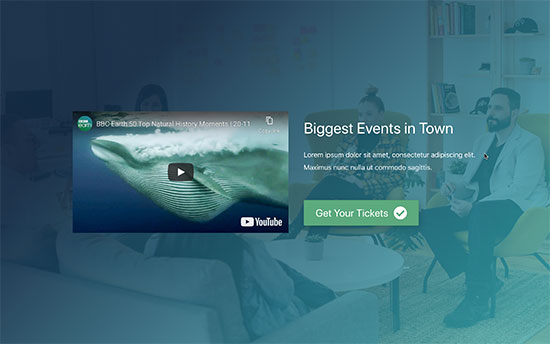
Note: You can edit it again if you want to adjust, add, or remove anything.
Method 3. Creating a Landing Page using Divi
Divi is another popular page builder plugin. It comes up as a theme with page builder support and can be used as a standalone page builder.
To start with Divi, install and activate the Divi Builder plugin.
Note: If you are using or installed Divi Theme, you don’t have to install the page builder plugin.
Activate the Divi theme, go to Pages » Add New page to make your landing page.
Click the ‘Use Divi Builder’ tab on the page edit screen to launch the Divi page builder.
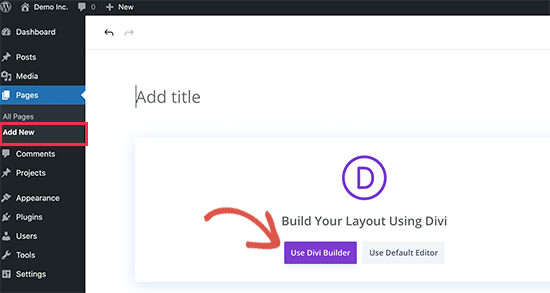
You will notice a welcome popup to familiarize you with the editor; exit it by clicking on the Start Building tab.
Next, you will see the options, build from scratch, browse a layout, or clone an existing page. You have to click on the browse a layout tab.
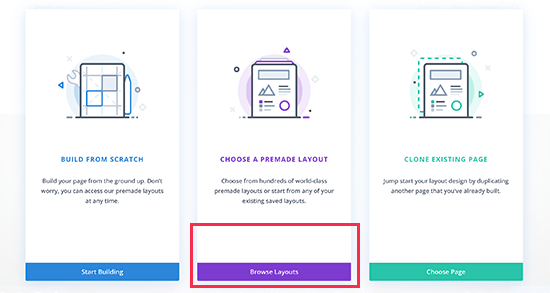
Divi comes with many premade landing page templates arranged by categories. Select a template that you want to start with.
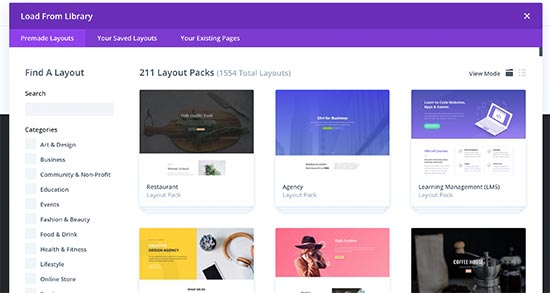
After that, you will see layout details and other templates it holds. Most layout packs will have a landing page template that you can use.
Now, click on the ‘Use this layout’ tab to continue.
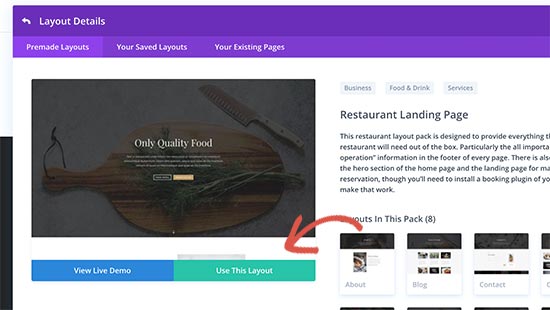
You may be asked to enter your Divi account username and API key. You can find these details under your Elegant Themes account.
Divi will now install the selected layout from the library. Then, you will see a live preview of your page.
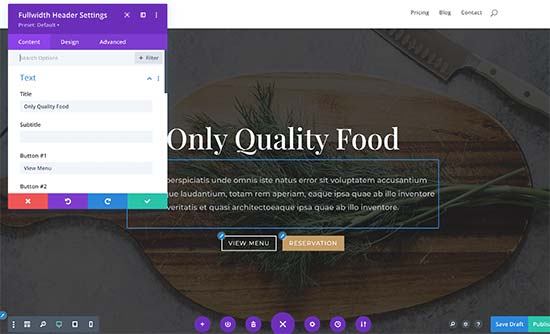
Now, You can click to select and edit an element on the screen. You can point the cursor on the text to edit and start typing for text elements.
You will notice a popup on the screen with options to test different customizations for other elements.
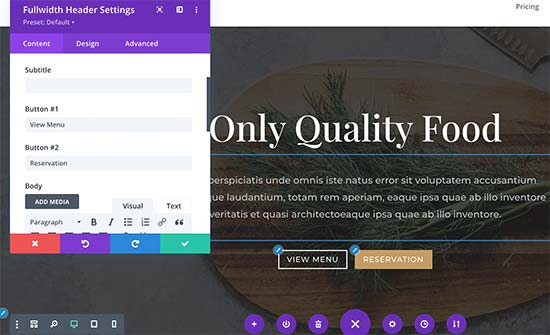
Divi offers sections, rows, and modules to build layouts. To add a row, module, or section, click on the + icon on the page.
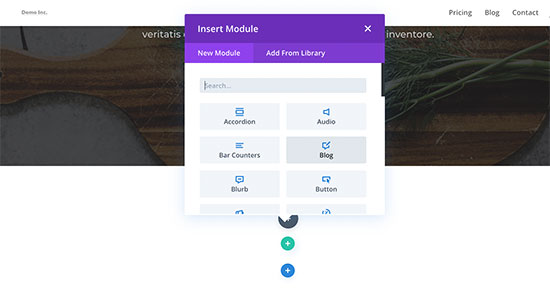
Each module has different settings that you can adjust after inserting it.
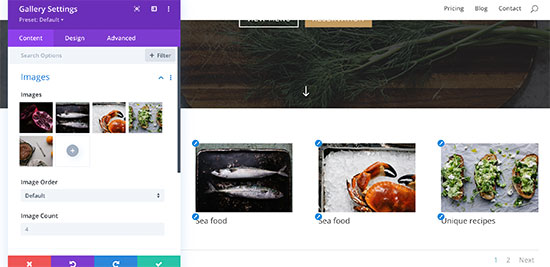
After customizing the settings, you can click on the Publish tab at the bottom right of the screen.
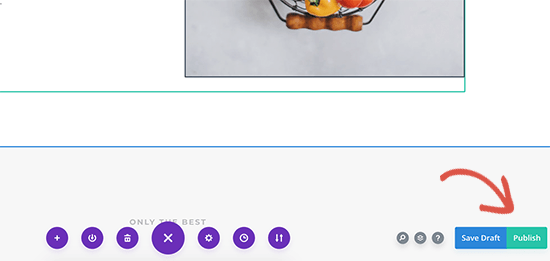
Now, click on the Exit Visual Builder tab in the WordPress admin toolbar.
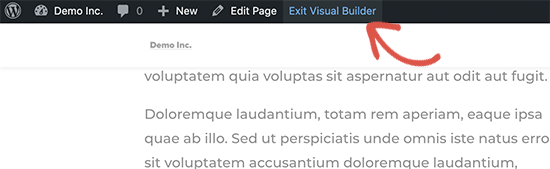
Now, the builder will redirect you back to the live version of your landing page. You can still edit the changes by clicking on the ‘Enable Visual Editor’ in the toolbar.
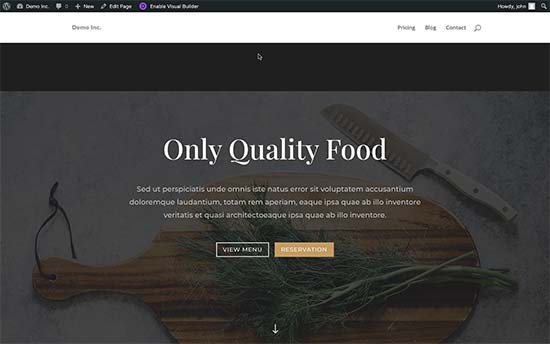
To conclude- We hope this tutorial helped you to understand How to Create a Landing Page in WordPress. We have explained three different methods: SeedProd, Beaver Builder, and Divi Builder. You can use the one that fits you best.
Note: In this article, we explained only three-page builders to avoid confusion. Other page builders are also in the market, like Unbounce, Leadpages, Elementor, and more. The three solutions we picked are the finest solutions that are easy to use and cost-effective for small businesses.
