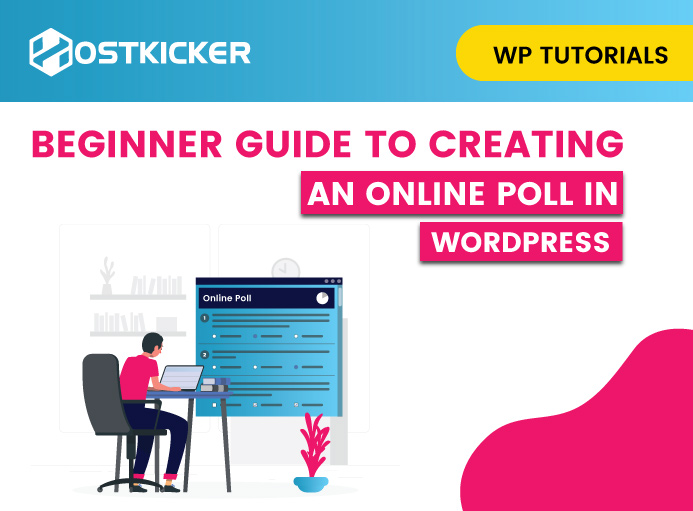Beginner guide to creating an online Poll in WordPress
User interaction and engagement with a brand help businesses get valuable information from users and understand what they expect and feel about your brand. Online polls can be effective and helpful in enhancing user interaction. Are you also wanting to create an online poll on WordPress? If so, you have landed perfectly.
In this step-by-step guide, we’ll discuss an easy way to create an online poll on WordPress.
Why create an online poll in WordPress?
User experience is a valuable ranking factor and can significantly impact a website’s presence on the internet. By incorporating an online poll on your website, you can efficiently grab user attention and enhance user engagement and interaction with your brand.
Using polls, users can express their views and feedback on your website, services, or particular page or post and provide you with a clear insight into your website. This is an effective way to determine your user’s interests and expectations of your brand. Consequently, you can align your strategy in the required direction to derive desired outcomes.
How to create an online poll in WordPress?
There are various featureful and useful plugins that let you easily add a poll in WordPress. However, choosing the right tool is a complex task. If you are searching for a plugin that’s full of features, user-friendly, and easy to set up, you must end your search with WPForms.

WPForms is one of the finest page builders, which comes with powerful surveys and polls addon features. In addition, it provides you with total control over your poll data.
The following are the major features offered by WP forms:
- Build polls in WordPress using a drag-and-drop form builder
- Collect poll results on your own websites
- Display votes count as users vote
- Show the poll anywhere on your site
- Exhibit the poll results anywhere on your website
All these features are valuable in creating polls on the website and assessing valuable user information.
Install and activate WPForms.
In order to create online polls in WP, first of all, you need to install and activate the WPForms plugin on your site. If you are new to plugin installation, you can check the easiest way to install and activate the plugin in WP.
Note that you need to get the WPForms pro plan to add the survey and polls feature.
Set up the plugin.
Once you activate the plugin, you need to enter the license key. For this, navigate to WPForms >> Settings and enter your license key there. (You can easily find your license key in your WPForms account.)

Then, navigate to WPForms >> Addons page and look for the ‘Surveys and Polls addon.’ Now click on the ‘Install’ addon tab to create an online poll.

To begin, create a new form by navigating to WPForms >> Add New. Now provide a ‘title’ for your poll and then select a ‘Poll Form’ template.

Selecting a template will launch the WPForms drag-and-drop form builder interface.
There you’ll witness a pre-made poll form template with some example fields.

Now, you can add new form fields from the left column by availing of the drag-and-drop feature. Simply drag and drop the field you’d want to add to your form. Also, you can simply rearrange, remove or edit the fields the way you want.
For instance, by clicking on the poll question in the template, you can see more customization options like rearranging the order, editing their titles, labels, or more.

Next, click on the ‘Settings’ tab from your left menu and navigate to the ‘Surveys and Polls’ tab. This feature allows you to enable or disable the poll result option.

Note that by default, the poll result feature is enabled, which displays the poll results to the users once they submit their votes. If you don’t want to display the poll results to your users, you can simply disable this option.
Besides this, you can also show a custom message to your users or redirect them to another page or URL of your choice.
For this, navigate to the ‘Confirmation’ tab and select the confirmation type for the dropdown menu.

Until here, you have configured all the necessary settings and successfully created the poll form. Now, save your changes by simply clicking on the ‘Save’ tab.
Add the Poll to your website.
Now that you have successfully created polls, you need to add these polls to your website. WPForms provides you with an easy way to add your online poll to your site. You can easily add these anywhere on your site, such as sidebar widgets, posts, pages, and custom post types.
To add the poll form, click on the ‘Embed’ button in the form builder. This will open a new popup window. There you’d need to choose from the ‘Select Existing Page’ or ‘Create New Page’ option to embed your poll.

For this tutorial, we are proceeding with the ‘Create New Page’ option.
Once you select it, you need to provide a name for your page. Then, click on the ‘Let’s Go’ tab to continue.

After that, you’ll witness that your poll form is embedded in the WP content editor.
The plugin also provides an alternative option for adding the form, the WPForms block. To add the form, you can simply click on the ‘+’ button and select your poll form from the dropdown menu.

After that, you’ll witness a preview of your form. Then click on ‘Save’ to draft or ‘Publish’ to make your post/page live on your site.
You can then go to your website to see the poll in action.
Besides this, you can also add your poll to your website’s widget area or sidebar. Here’s how you can do that easily.
Simply navigate to Apperance>>Widgets page. Then add the WPForms widget block to the sidebar where you desire to show the poll.
Next, in the WPForms widget block, select the poll form you created previously.
Once done, click the ‘Update’ tab to store your settings. Now, you can visit your website to see the poll in your sidebar or widget area.
How to view live poll results?
As you added the poll to your website, you’d need to witness the live poll results.

In case you ‘enabled’ the poll results in the previous step, you and your users can see the poll results after submitting their votes.
But WPForms also allow you to witness the poll results without submitting the vote.
For this, navigate to WPForms >> All Forms page. Then click on the ‘Survey Results’ link just below your poll form to see the results.

On the next page, you can see your poll results in the form of an interactive chart.
The plugin also provides you with the option to alter the charge type and export the results in JPG, PDF, and print formats.
How to embed poll results in WordPress?
The plugin WPForms also come with a feature to embed poll results on the website. This feature is valuable if you disabled the poll results earlier and want to display them on your website later. With this feature, you can display your poll results simply anywhere on your site.
In order to embed poll results later on your website, you’d need the ID of your poll form. To find this, navigate to WPForms >> All Forms and look for the shortcode next to your poll form.

The shortcode contains your poll form ID. For instance, the test form ID for the poll is 76 for the above-shown example.
Next, you’d need the field ID. This is your form’s field for which you want to display the poll results.
To find your field ID, edit your poll form and click on the poll field. You’ll discover your filed ID in the left column.

Once done, you’ll have both the required IDs, the form ID, and the field ID.
Now, you need to add a poll result shortcode. You can use the shortcode in your posts, pages, and text widgets. Here’s what our shortcode looks like.
[wpforms_poll form_id="171" field_id="1" label="true" counts="true"]
Note: Replace the Form ID and Field ID with your own IDs.
Here’s a preview of how poll results will appear on your site.
Final Thoughts
So, that’s it. This was all about how to create an online poll in WordPress using WPForms. It’s an intuitive plugin that is easy to use for both beginners as well as advanced users. It allows you to create almost any type of form you can dream of. We hope this easy guide has helped you in creating an online poll. Here we’ve covered everything step by step so that you can better understand the process and easily create an interactive poll for your website. WPforms is worth investing in as you can utilize it for more than just creating online polls.
Also, by adding polls to your site, you can make your site interactive and engaging, enhancing user experience and average page time spent on your site, reducing bounce, and ultimately improving your website’s SEO.
So, add online polls to your site and boost user engagement and experience of your website.