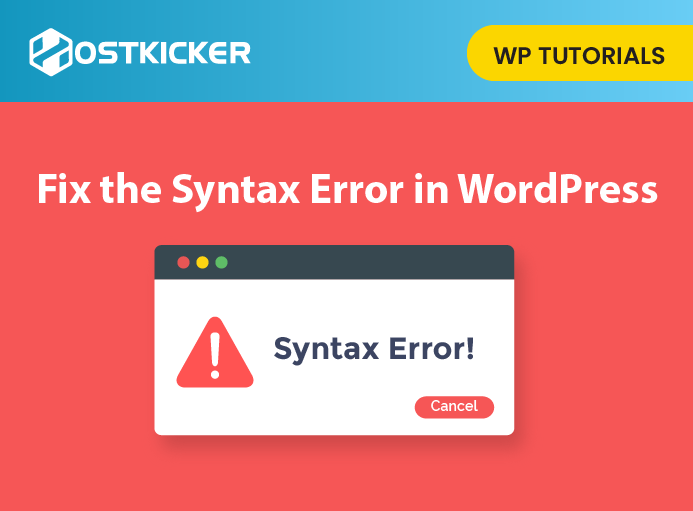How to Fix the Syntax Error in WordPress
Is your site displaying a syntax Error, and you are locked out of your wp-admin area?
Don’t freak out! The Syntax error in WordPress is very common. You can fix it easily without making much effort.
To know How to Fix the Syntax Error in WordPress, read the article till the end.
What Is a Syntax Error?
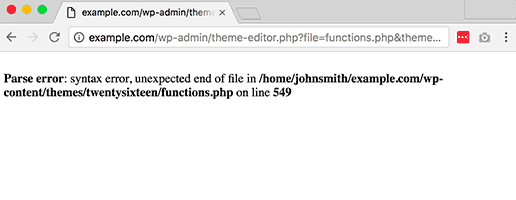
In WordPress, a syntax error is a common error that may arise when a command is not written correctly or when users try to update the existing theme or plugin files or make certain changes by editing codes with the incorrect PHP syntax.
The mistake could be a misspelled word or missing symbol, a grammatical mistake, or an incorrect punctuation mark in your site’s code.
That’s why we advise you to take a backup of your site before making any changes.
If you recently pasted a code snippet from the web or Updated a plugin or theme, then this is where the error has arisen, and you know exactly where to look.
What causes the Syntax Errors in WordPress?
A syntax error may arise when you have pasted code wrongly. It is possible that you missed a portion of the code when you copied it, or it may have an extra closing tag at the end.
For example, this is a PHP open tag: <?php, and this is a closing tag: ?>.
Whenever you copy & paste a PHP code snippet, it usually contains the open tag, which results in a syntax error. As you are probably pasting the code into an existing one, you don’t need to include the open tag.
Moreover, you may notice this message is because of a plugin or theme installation or update. The updated plugin or theme version may not be compatible with your WordPress version, or there may be other issues with it.
Fixing the Syntax Error in WordPress
To resolve the Syntax Error, you have to edit the code that generated this error. Either you can fix it remove the syntax.
As you are locked out of the wp-admin area, the only way to fix this issue is to access the file you last edited using FTP or the hosting control panel.
In case you don’t remember the last edited file, take a close look at the error message. It exactly tells you what is causing the error and which file and which line you have to edit.
Fixing Syntax Error using FTP
A syntax error in WordPress appears with a message like this:
Since you can not log in to your wp-admin area, you can use an FTP client such as FileZilla. Now you have to connect to your site using an FTP client.
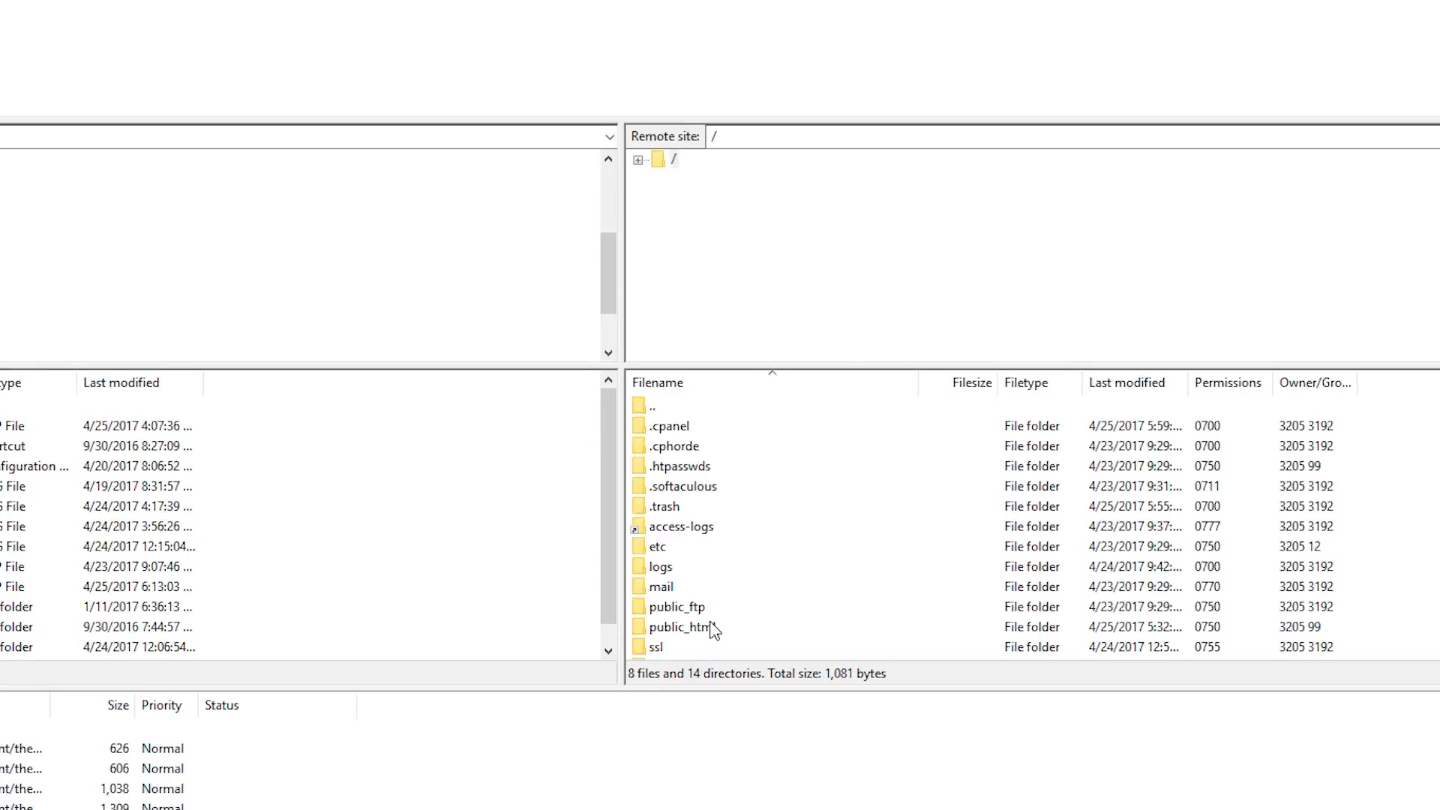
After that, you have to reach the file and the line the error message tells.
Please find the file or folder and right-click on it, and then select the options to make the correction (add or remove code)
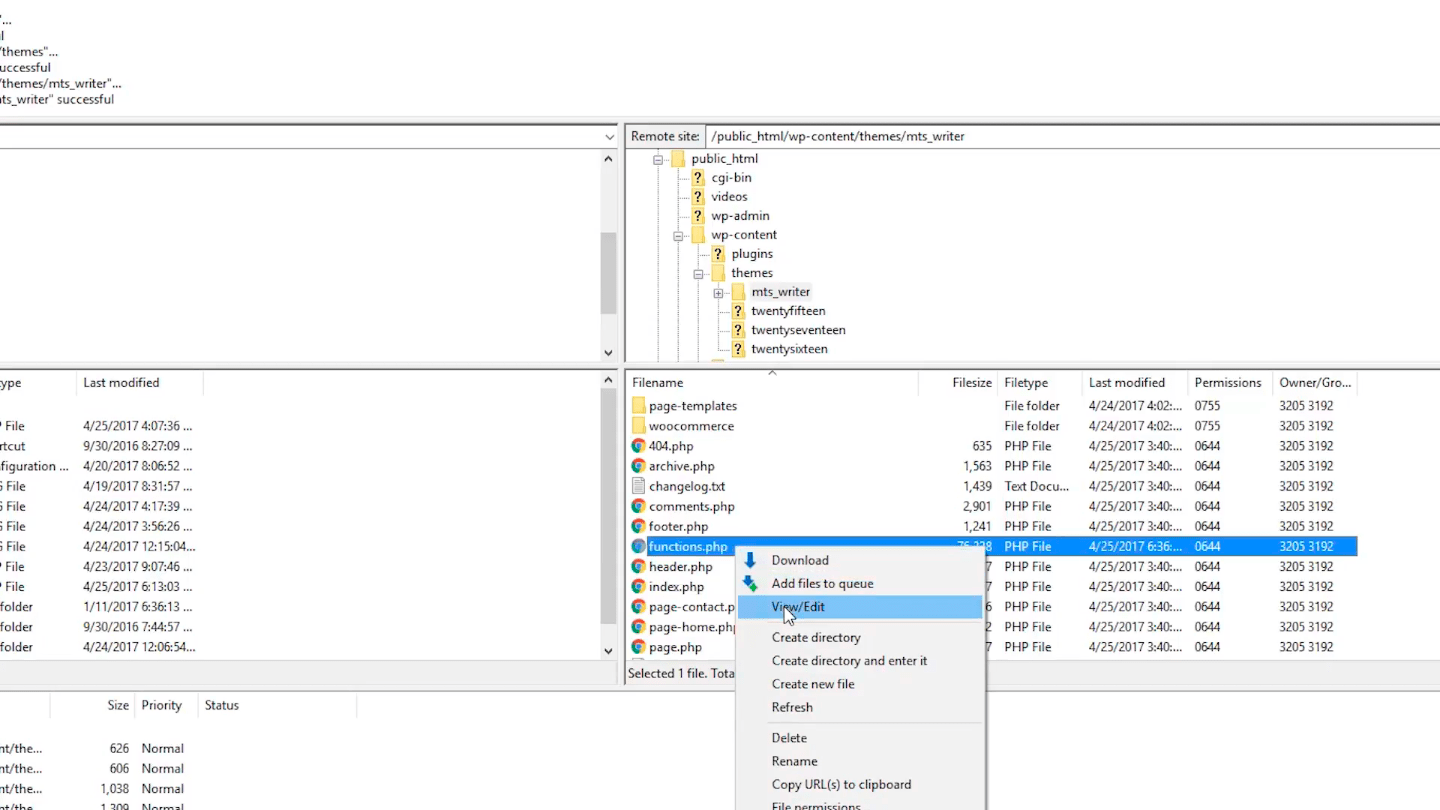
Once you change or remove the code, a pop-up message appears stating, “File Has Changed.”
Click ‘Yes’ and refresh your site URL.
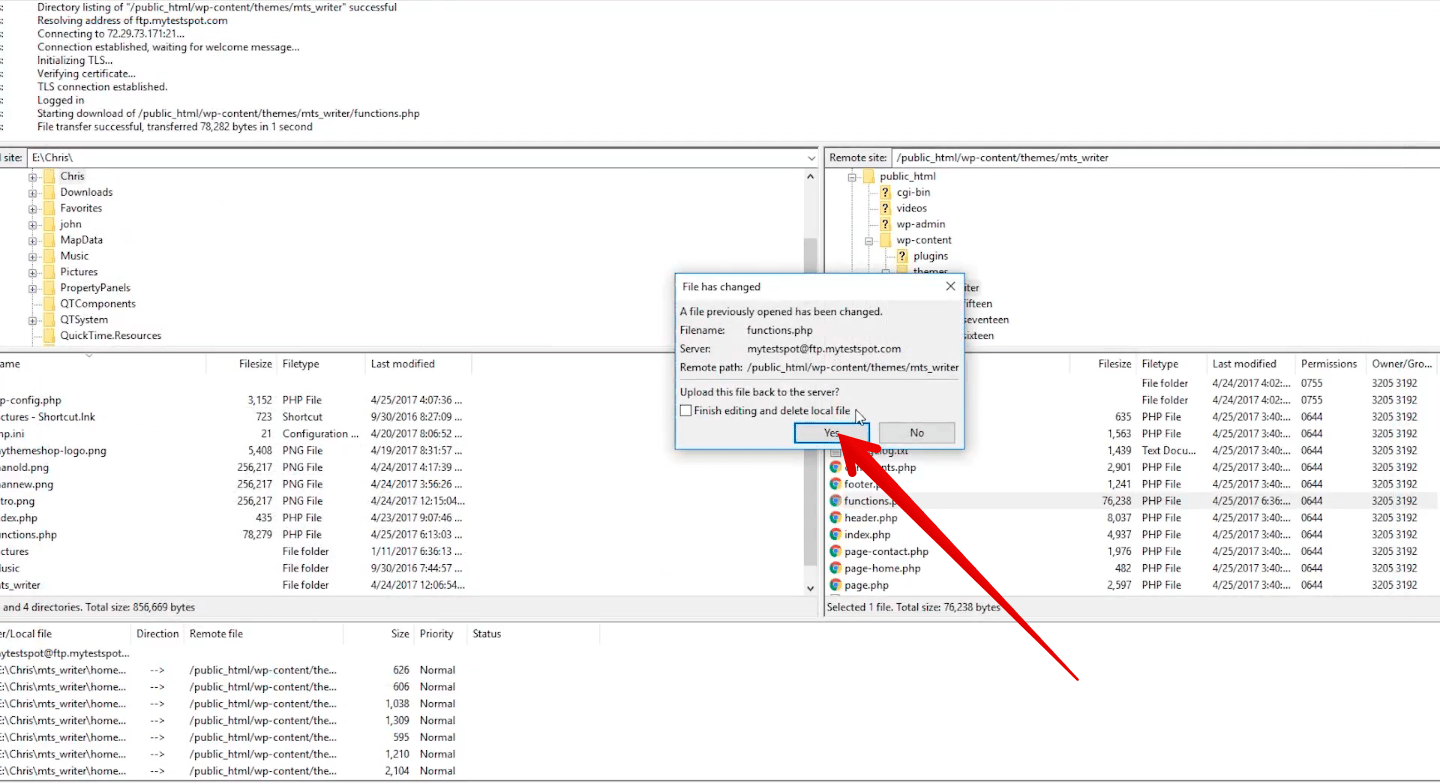
Now your site will start working properly.
Fixing Syntax Error using Control Panel
You can also fix the syntax error using your hosting cPanel.
First, log in to your hosting cPanel and search for ‘File Manager.’
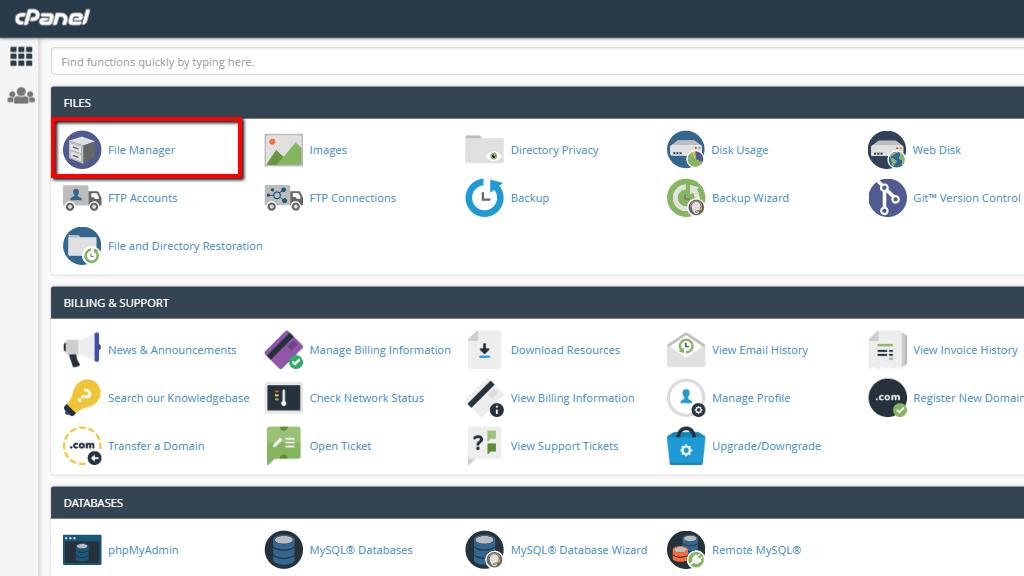
In File Manager, go to ‘Code Editor’ and find the exact line of code where the change is needed (suggested in the error message ).
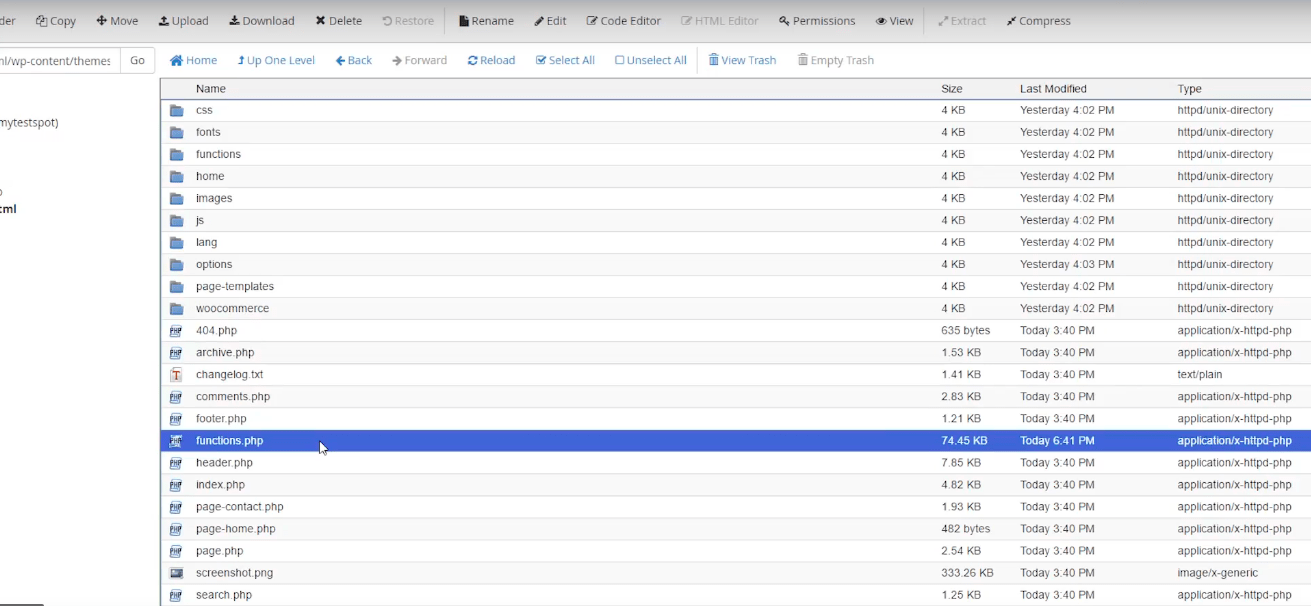
Then, Edit the file and click on ‘Save Changes.’
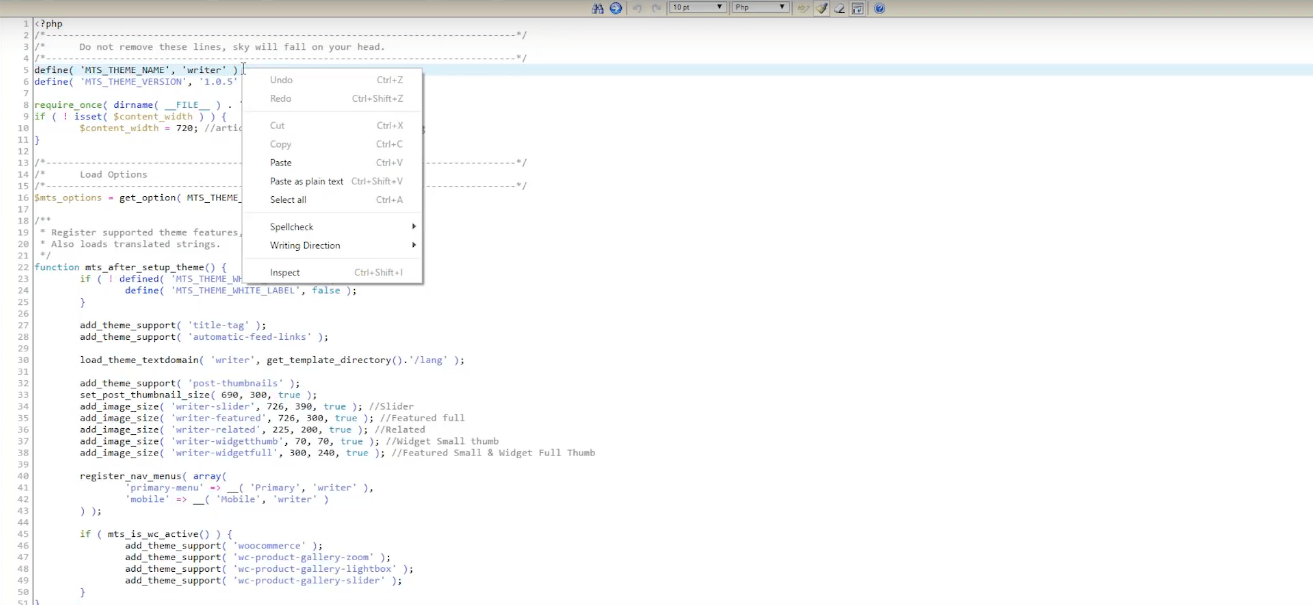
Now, this must fix the error, and you will be able to log in to your site.
To conclude, WordPress’s syntax error arises when a command is not written correctly or when users make certain changes by editing codes with the incorrect PHP syntax. You can use an FTP client or your hosting control panel to fix it.
We hope this write-up helped you to fix the syntax error in WordPress.
If you are experiencing any other error on your site, you can fix it by following the steps told in our other article on what to do when you are logged out of the WordPress admin area.