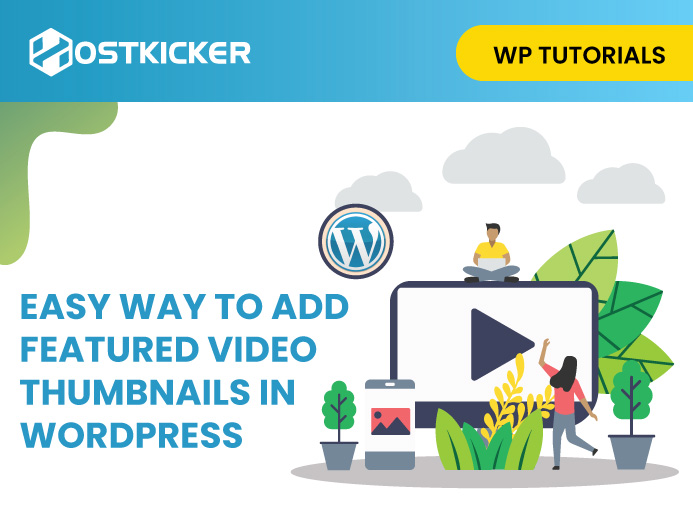Easy way to add Featured Video Thumbnails in WordPress
Do you know that WordPress allows you to add videos for featured thumbnails?
WordPress is preferred by most web admins due to its customizability and capability to add additional features effortlessly. You can choose from various plugins to add extra features and functionalities to your site and customize it as per your desire and needs.
Many web admins desire to replace the featured image with a featured video to add vibrancy to their content, and WordPress allows this easily.
This means that you can easily add an engaging and captivating video instead of a featured image in WordPress.
So, if you are here to learn an easy process, you have landed right. In this blog post, we’ll go over the easy way to add featured video thumbnails in WordPress.
So without digressing, let’s get started!
Is it essential to add featured video thumbnails in WordPress?
Many beginners may wonder whether to add featured videos in WordPress or not. Well, the answer is it depends. Generally, almost all WordPress themes come with a featured image feature that lets you add a featured image to your posts and pages. These featured images appear in various places, such as at the top of your blog post or pages, on search engines and social media sites, etc. These featured images can attract user attention and boost user engagement with the blog post or pages.
However, if you desire, you can easily add featured video thumbnails in WordPress. This can help you boost the engagement of your web pages and get more clicks and pageviews, which can help you get closer to your goals. So, if you are ready to add video thumbnails in WordPress, let’s dive into the process.
The easy way to add featured thumbnails in WordPress
The simplest way to add videos as featured thumbnails in WordPress is by using a plugin. There are various plugins that let you do this, but for this tutorial, we’ll use the “Really Simple Featured Video” plugin.
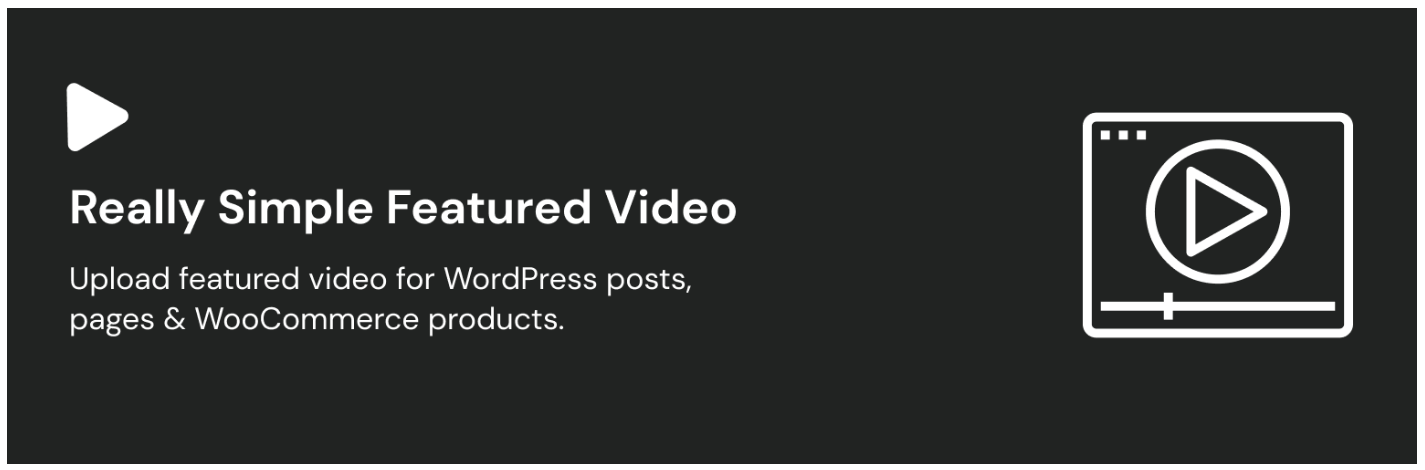
The plugin is easy to use and allows you to embed videos from video hosting platforms such as YouTube, Vimeo, or more and use them as featured video thumbnails for your posts and pages. Besides these, it also lets you add videos for your product pages in WooCommerce. However, it is notable that this feature for WooCommerce is limited to the product pages only. A regular featured image thumbnail will still be displayed on other pages, such as your WooCommerce store page.
1. Install and activate the Really Simple Featured Video” plugin.
Now to get started with this plugin, you first need to install and activate it on WordPress. You can also refer to our guide on how to install the WP plugin if you are new to plugin installation.
After that, you need to configure the plugin settings to add a featured video thumbnail to WordPress.
2. Configure the plugin settings.
Now, to configure plugin settings, simply navigate to Settings>>Really Simple Featured Video.
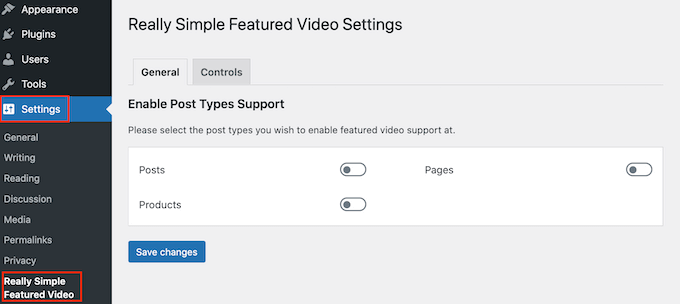
Once there, you need to select the post type, whether you want to add the featured video to your posts, your pages, or your WooCommerce Products.
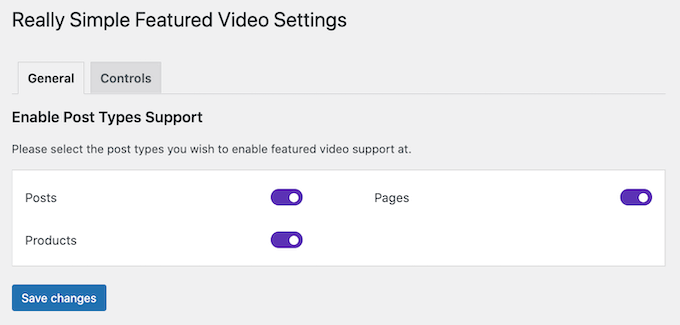
Now, to select your preference, you need to turn on the toggle. For now, we are turning on all the toggles. Once done, click on the ‘Save Changes’ tab to store your settings.
After that, click on the ‘Control’ tab, where you can adjust more settings.
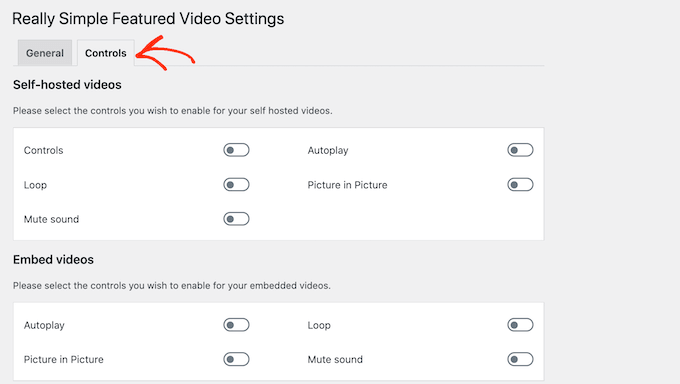
On the next screen, you’ll witness a ‘Self-hosted videos’ section, which allows you to configure the video settings in your WP media library.
But we don’t recommend adding videos directly to videos, as it can take up much space. So, you can skip this setting for now.
Now, scroll down to the ‘Embed Video’ section. This is what we have to configure as we’ll embed videos from third-party video platforms.
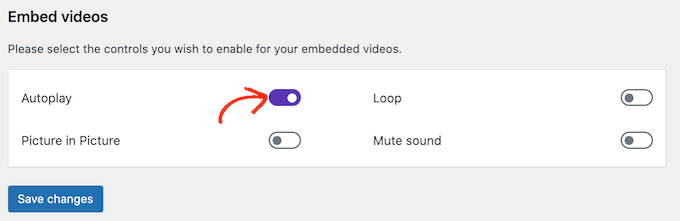
The Really Simple Featured Video plugin will display the playback controls of the platform when you embed videos from platforms like Youtube or Vimeo.
For example, when you embed a YouTube Video into WordPress, then the users will have access to the specific playback YouTube.
In the ‘Embed Videos’ section, there is an ‘autoplay switch.’ You can enable it per your choice.
The next option you’ll see is the ‘Mute Sound.’ By default, it is turned on. If you want, you can mute your videos.
Moving on, you’ll witness the ‘loop’ option. This allows you to set your video thumbnail to run on a loop. You can turn it on if you think looping can enhance the experience.
After adjusting your settings, you can click on the ‘Save Changes’ tab to store your settings.
3. Add Featured Video Thumbnails to Posts, Pages, and products.
After configuring the plugin settings, you are ready to add Featured Videos in WordPress easily.
Now to add your video open the post, page, or products in WoCommerce where you want to add a video thumbnail.
To add a featured video to a page or post, under the ‘Discussion section,’ look for the ‘Featured Video’ option in the right-hand menu.
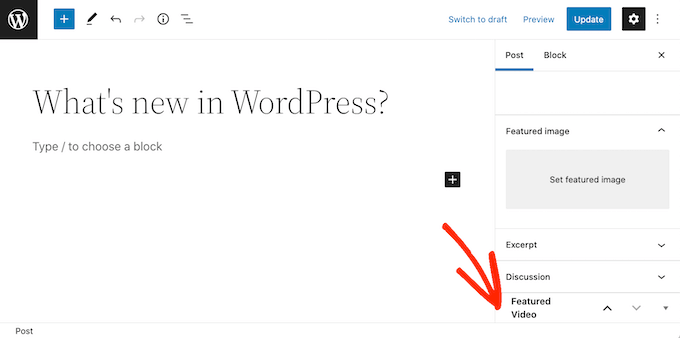
Alternatively, to add a featured video to a WooCommerce product, look for the ‘Featured Video’ section under the ‘Product Gallery’ section.
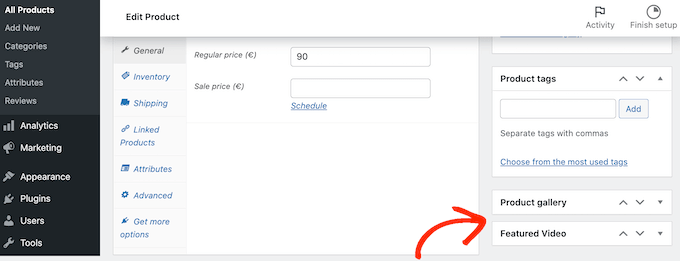
Now, to add a video from a Video hosting platform, Click on the ‘Embed option.’ Then, in the new field, paste the video URL you want to embed.
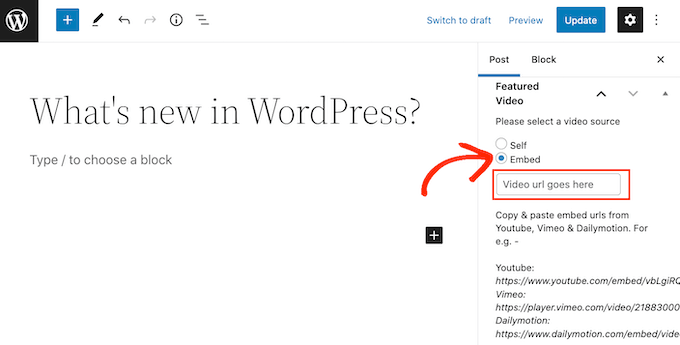
While adding the URL, ensure to add it in the right format. You can add videos from YouTube, Dailymotion, and Vimeo.
The plugin will provide you with a YouTube video URL example:
https://www.youtube.com/embed/vbLgiRghMoo
This suggests that https://www.youtube.com/embed/ should be the first part of your URL, and you have to add the ID of your preferred video that you want to embed as a featured thumbnail.
You can get the video ID by simply navigating to your browser first and then to your preferred video.
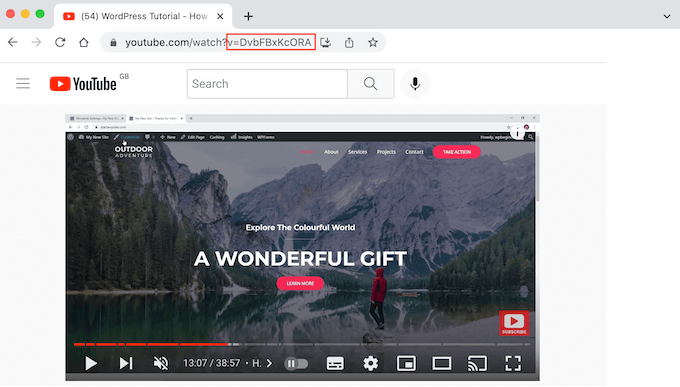
When you look at your address bar, the value after v=is the video ID.
Now, simply add this ID to the URL’s first part. This will appear like this:
https://www.youtube.com/embed/DvBJhxKGoRA
Once you get your video ID, simply go back to your WordPress editor and paste the URL into the ‘Embed’ field. This will simply add a featured video to your post or page.
Now, you can either click on ‘Draft’ or ‘Publish’ to store or make your changes live.
Similarly, you can add featured video thumbnails to your posts, pages, or products in WooCommerce.
Now, just like you see your featured images, you can now witness your featured video in WordPress.
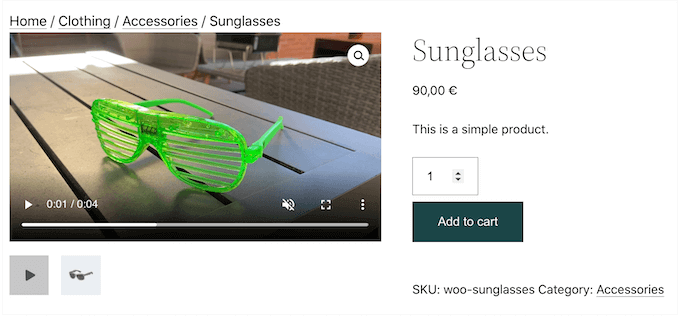
To Conclude:
So, this is how you can add featured video thumbnails in WordPress.
If you are willing to boost your user engagement and entice your users with featured videos, give the Really Simple Featured Video” plugin a try. The plugin will let you easily add featured video thumbnails in WordPress. We hope this step-wide guide has helped you learn the process effortlessly.
See Also: Easy guide to adding custom code in WordPress.
See Also: How to add product categories, tags, and attributes in WooCommerce.